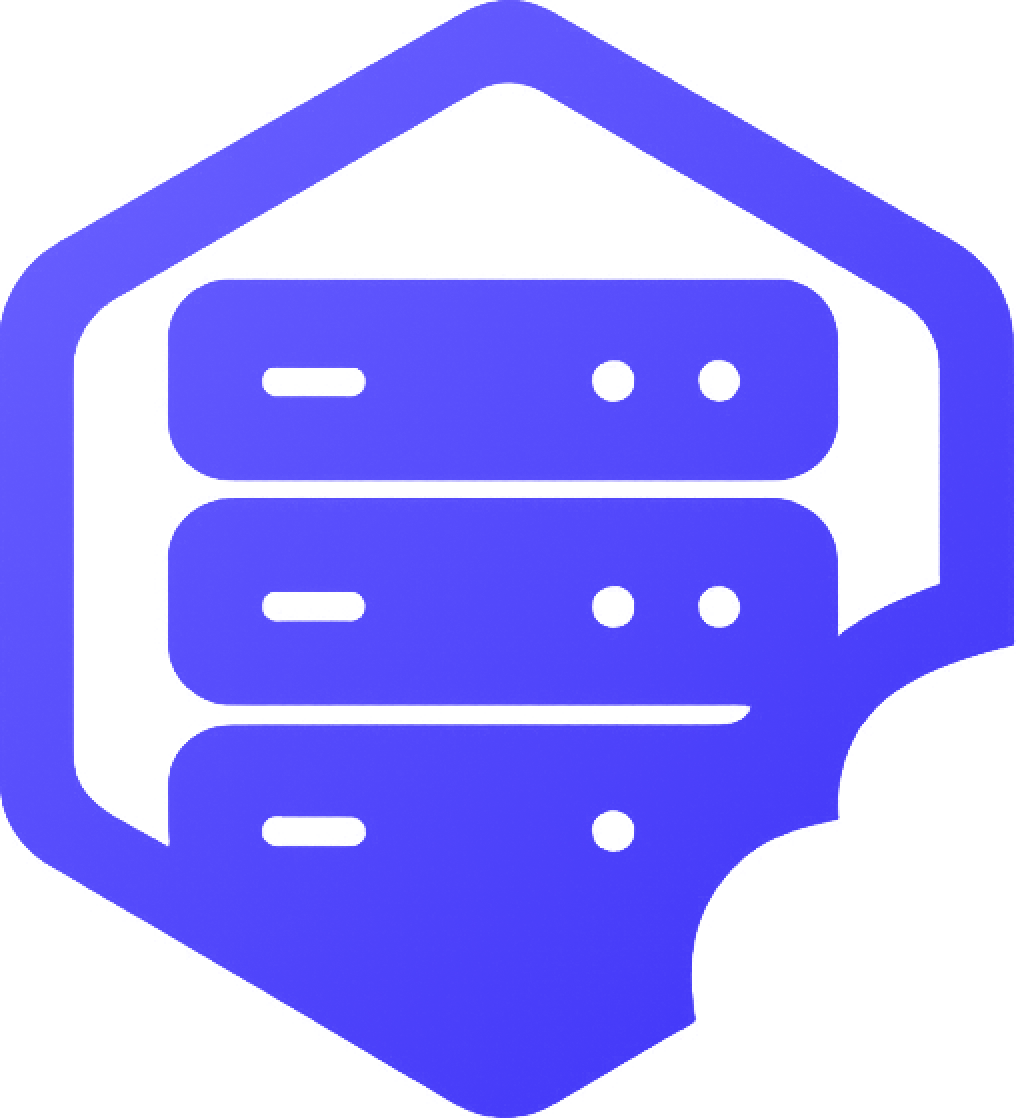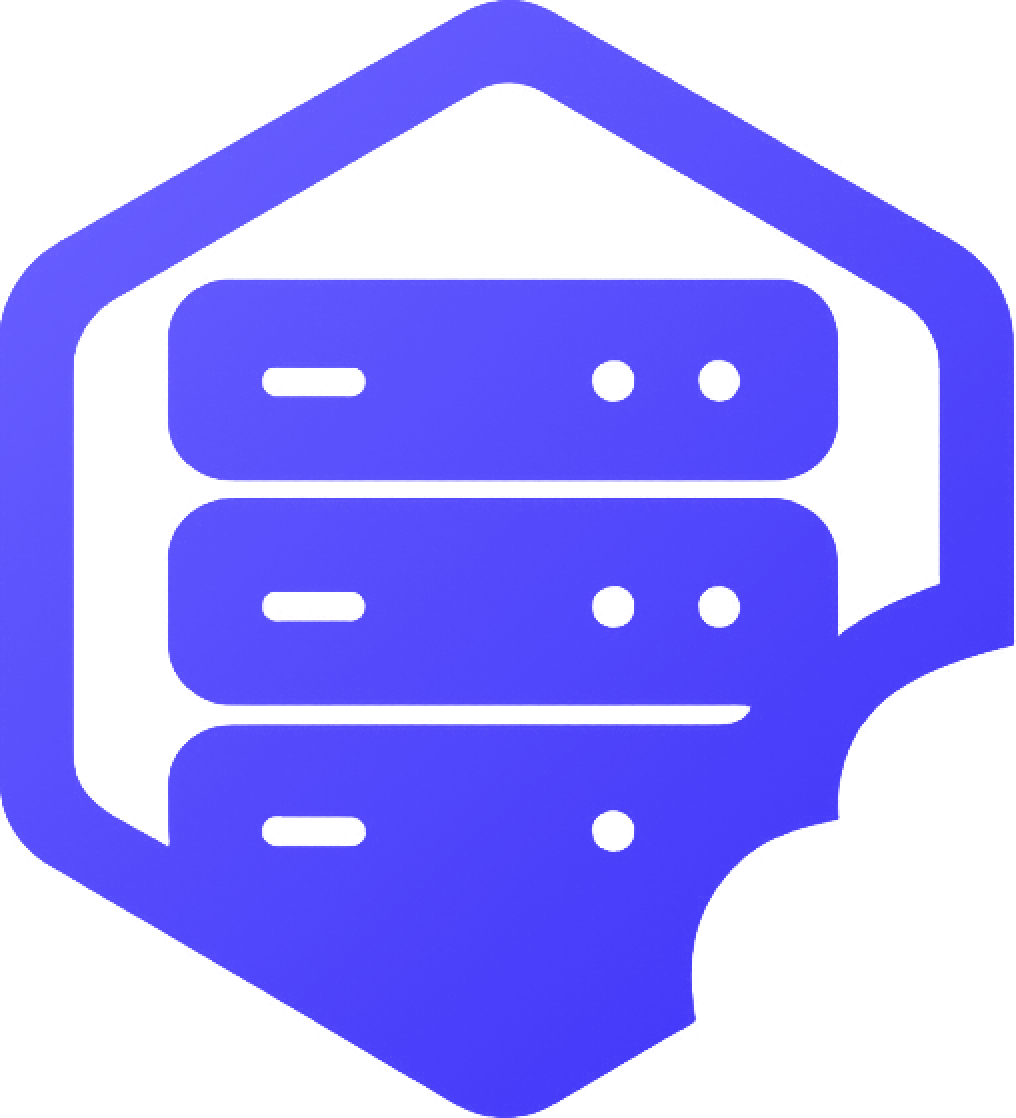If your Minecraft server refuses to start or gets stuck during launch, don’t panic. ✅ This guide covers the most common causes of startup failures and how to resolve them quickly using your panel’s tools and logs.
⛏️ 1. Check the Console for Errors
The first thing you should do is open the Console tab in your panel. Look for red text or specific error messages such as:
- ❌
Missing Mod - ❌
Invalid or corrupt jarfile - ❌
Unable to access jarfile server.jar - ❌
OutOfMemoryError
➡️ These messages can help you pinpoint the issue.
⏰ 2. Conflicting or Missing Mods
If you're using Forge or Fabric, a common cause is mod incompatibility. Check for:
- ✔️ Mods built for a different Minecraft version
- ✔️ Missing required libraries (e.g. Cloth Config, GeckoLib)
- ✔️ Trying to mix Forge and Fabric mods
➡️ Try removing recently added mods and restarting one at a time.
⛏️ 3. Wrong Server Type Selected
Make sure your server is running the correct edition for your setup:
- ✔️ Choose Forge for modpacks
- ✔️ Choose Spigot/Paper for plugins
- ✔️ Don’t use Vanilla for modded servers
➡️ Go to Configuration > Advanced to change the server type or version.
⚠️ 4. File Corruption or Missing Files
Corrupted world data or missing core files can stop your server from launching. To fix:
- ✔️ Reinstall the server type via the panel
- ✔️ Delete and regenerate the
worldfolder (back up first!)
➡️ Refer to our guide on resetting your server if needed:
How to Reset or Restart Your Minecraft Server
➕ 5. RAM/Resource Limitations
If your server runs out of memory, you may see:
java.lang.OutOfMemoryError: Java heap spaceFixes include:
- ✔️ Lowering view distance in
server.properties - ✔️ Removing heavy mods or plugins
- ✔️ Upgrading to a higher-tier hosting plan
❌ 6. Invalid or Renamed Jar File
If you manually uploaded or renamed your server jar, the panel may not detect it. Make sure:
- ✔️ The main jar is named correctly (often
server.jar) - ✔️ The selected version matches the uploaded file
✅ Still Not Working?
If you're still stuck after checking the above:
- ➡️ Double-check the Console for detailed logs
- ➡️ Consider resetting your server to default and testing from a clean install
- ➡️ Reach out to our support team with your log output
We’re happy to help you get your server online again. ✔️