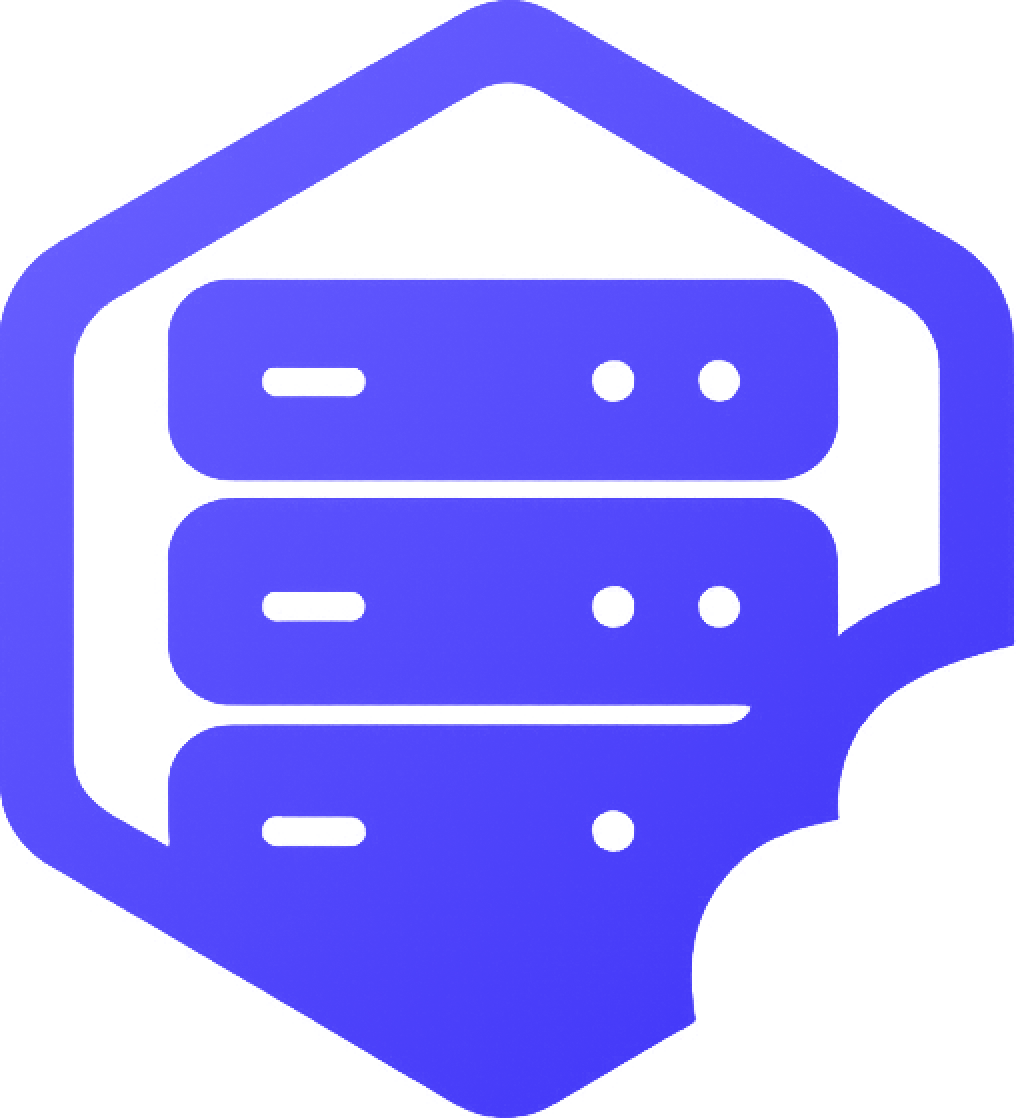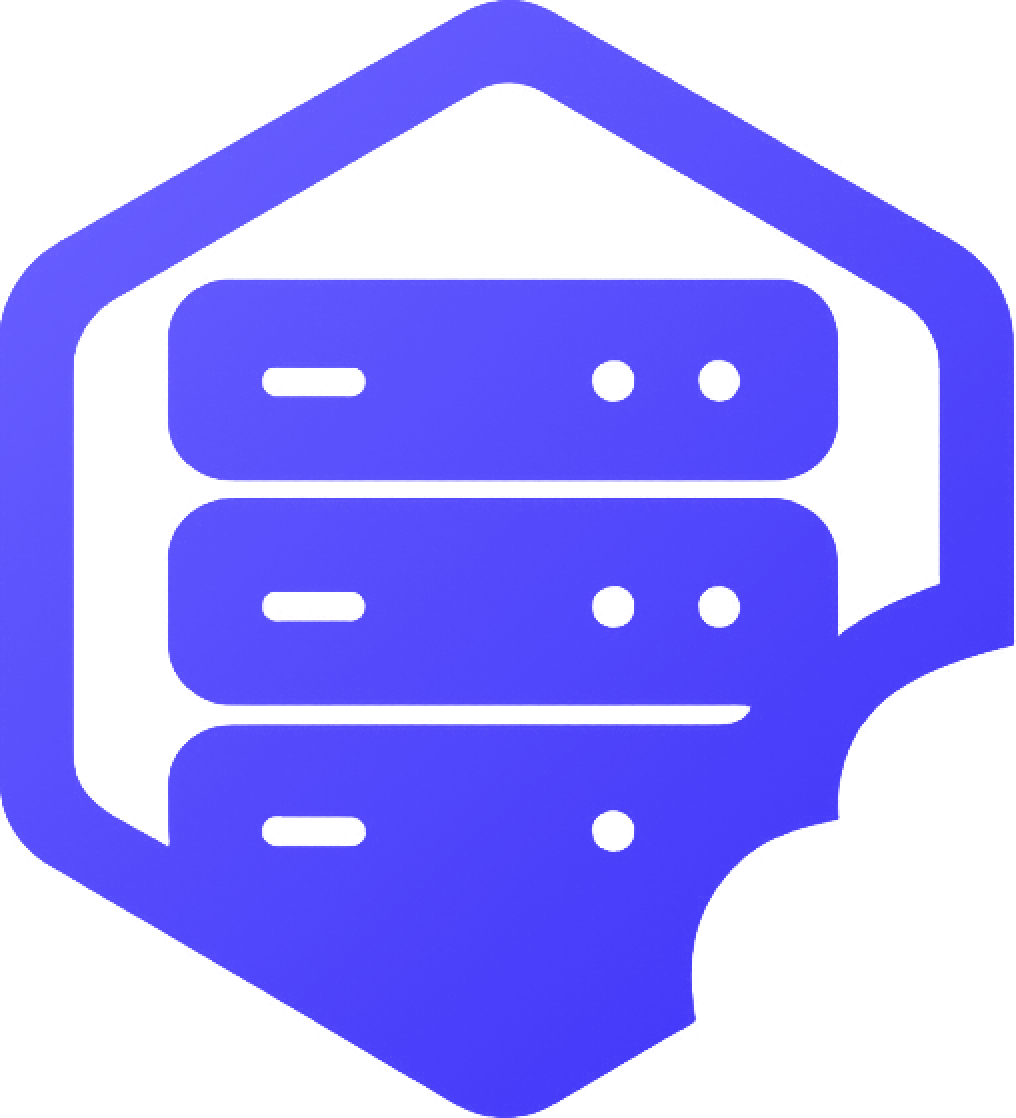Need to upload mods, worlds, or plugin files to your Minecraft server? You can do this directly through the panel’s File Manager or by using an FTP client like FileZilla. ✔️
⛏️ Option 1: Uploading via the File Manager
The easiest method for uploading files is using the built-in File Manager in your panel.
- ➡️ Log into your game panel and select your server
- ➡️ Click on the File Manager tab
- ➡️ Navigate to the correct folder (e.g.
modsorplugins) - ➡️ Click Upload and select your files
✔️ The upload will begin automatically. You can upload multiple files at once.
❌ Some browsers may limit uploads over 100MB — for large modpacks or world saves, use FTP instead.
⚔️ Option 2: Uploading via FTP (e.g. FileZilla)
FTP gives you more control and is ideal for larger files or full folders. To connect:
- ➡️ Download and open an FTP client like FileZilla
- ➡️ Use the following connection details from your panel:
Host: Your server IP or FTP hostname Port: 21 (or the port shown in your panel) Username: Your panel login or provided FTP user Password: Your panel password or FTP password
- ➡️ Navigate to the correct folder (such as
/modsor/world) - ➡️ Drag and drop files from your computer into the panel
✔️ Wait for the transfer to finish before restarting the server.
⏰ After Uploading: Restart the Server
After uploading files:
- ➡️ Go to the Console or Dashboard
- ➡️ Click Restart to apply changes
⚠️ If files were uploaded incorrectly, the server may fail to start — check your Console or latest.log for errors.
✅ Tips for File Uploads
- ✔️ Upload
.jarfiles directly — don’t unzip them - ✔️ Always upload mods to the
modsfolder and plugins to thepluginsfolder - ✔️ Use FTP for anything over 100MB or with complex folder structures
Need help finding your FTP login or fixing a failed upload? Contact our support team anytime. ✅