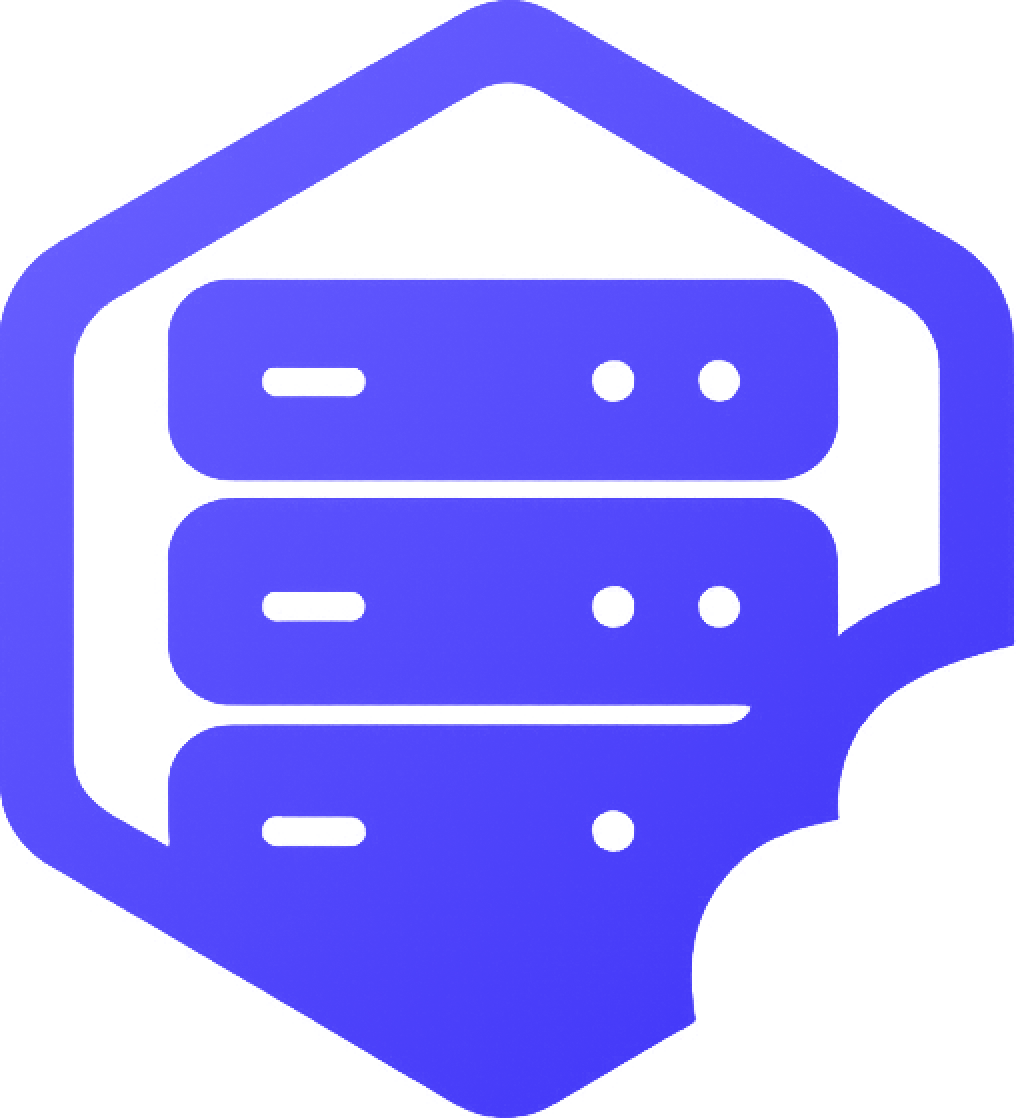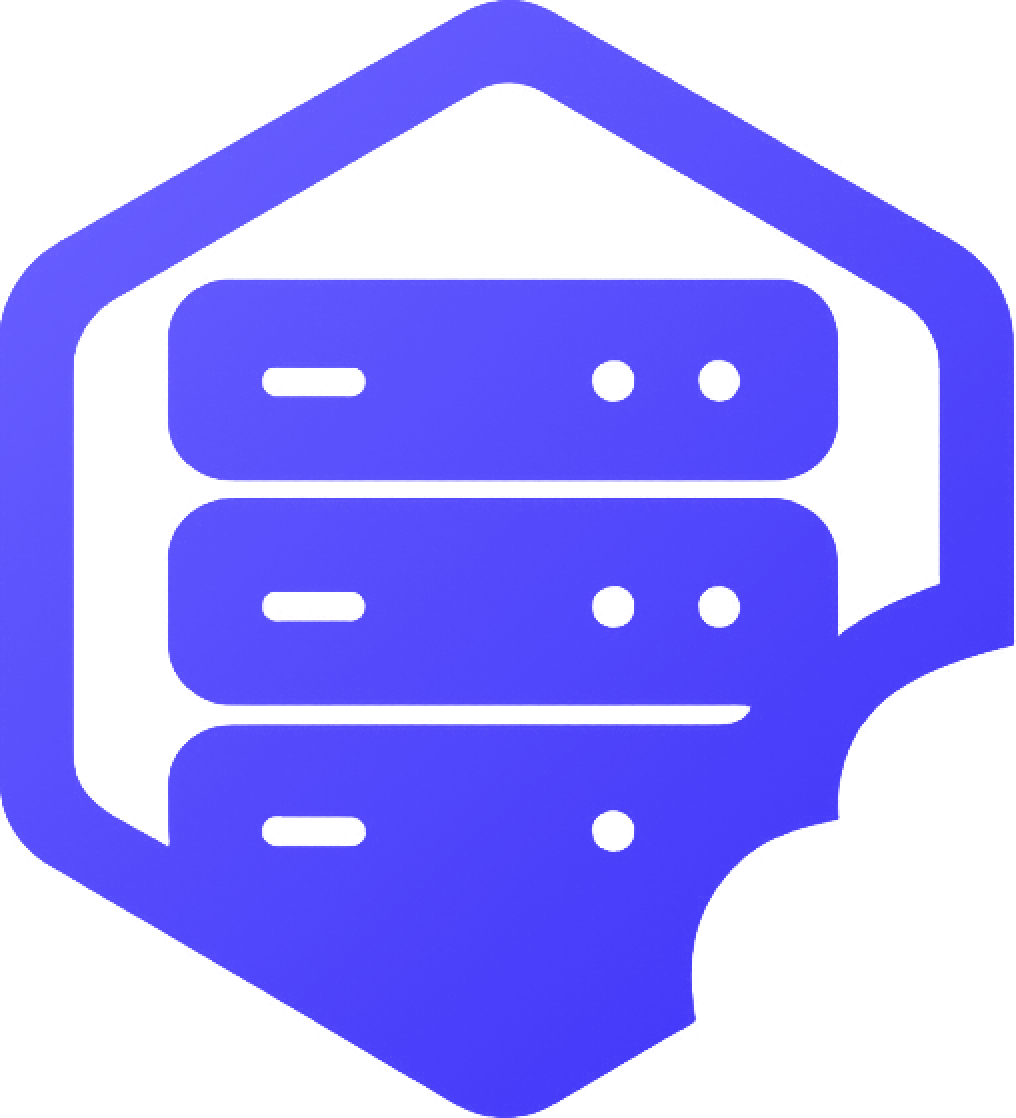To join your Minecraft Bedrock server, you’ll need your server’s IP address and port. This guide will show you how to connect from any Bedrock-supported device, including Windows 10, Xbox, PlayStation, Switch, and mobile. ✔️
⛏️ Step 1: Locate Your Server IP and Port
➡️ Log into your control panel and select your Bedrock server.
- ✔️ The IP address and port will be shown on the server dashboard
- ✔️ Default Bedrock port is usually
19132, but check your panel to confirm
Step 2: Add the Server to Minecraft
On your Bedrock device (Windows, mobile, Xbox, etc.):
- ➡️ Open Minecraft Bedrock Edition
- ➡️ Go to Play > Servers
- ➡️ Scroll down and tap Add Server
- ✔️ Enter a name (any name is fine)
- ✔️ Enter your server’s IP address and port
- ➡️ Tap Save or Play to connect
Notes for Console Players
Console platforms like Xbox, PlayStation, and Switch do not allow adding external servers by default.
To connect on consoles:
- ✔️ Use the Windows 10 or mobile version to connect instead
- ✔️ Or use a DNS redirect method or third-party tools (not officially supported)
➡️ Microsoft’s restrictions limit direct server entry on consoles.
❌ Connection Failed?
If you can’t connect, check the following:
- ❌ Make sure the IP and port are correct
- ❌ Ensure the server is started and online
- ❌ Confirm you’re using Bedrock Edition (Java won’t connect to Bedrock servers)
Still stuck? Reach out to our support team — we’re happy to help. ✅