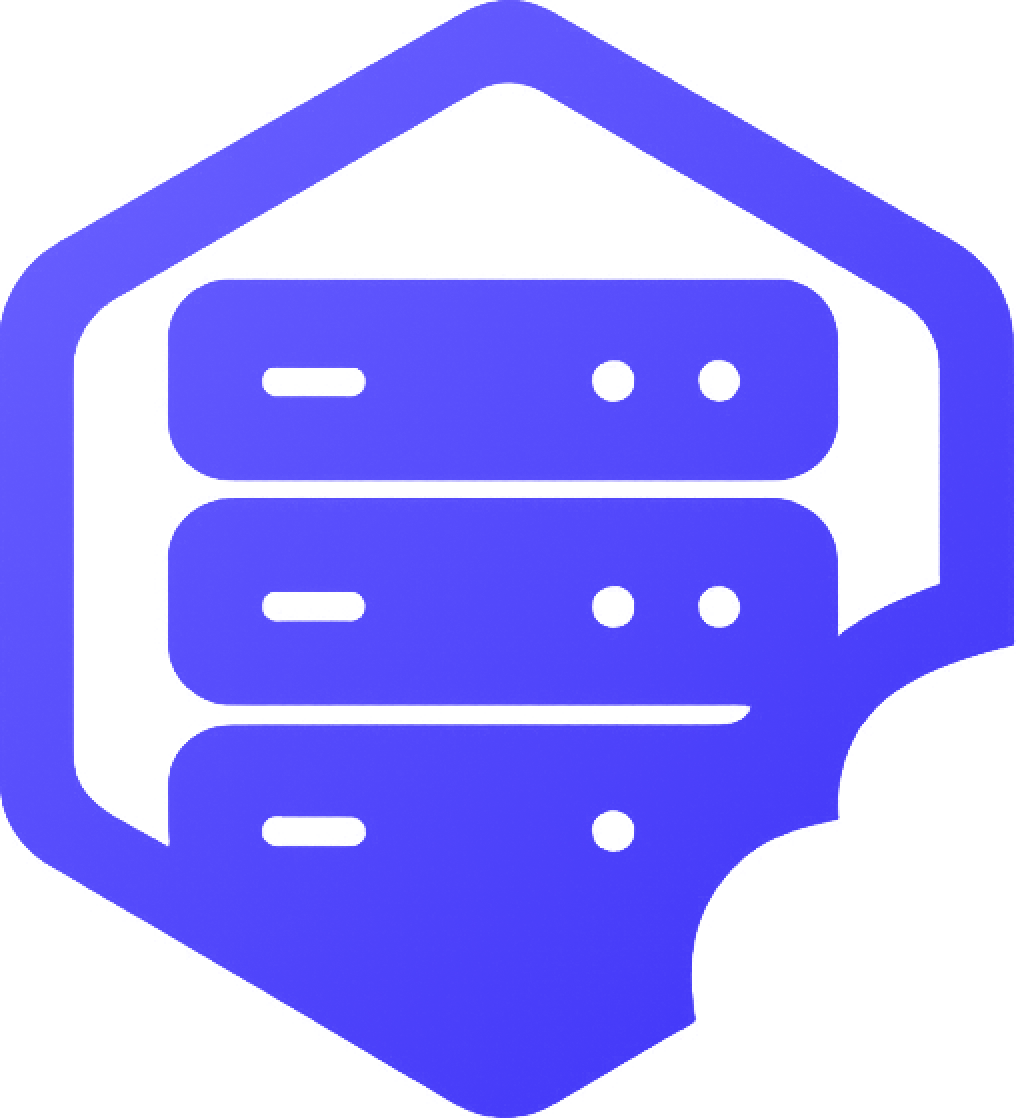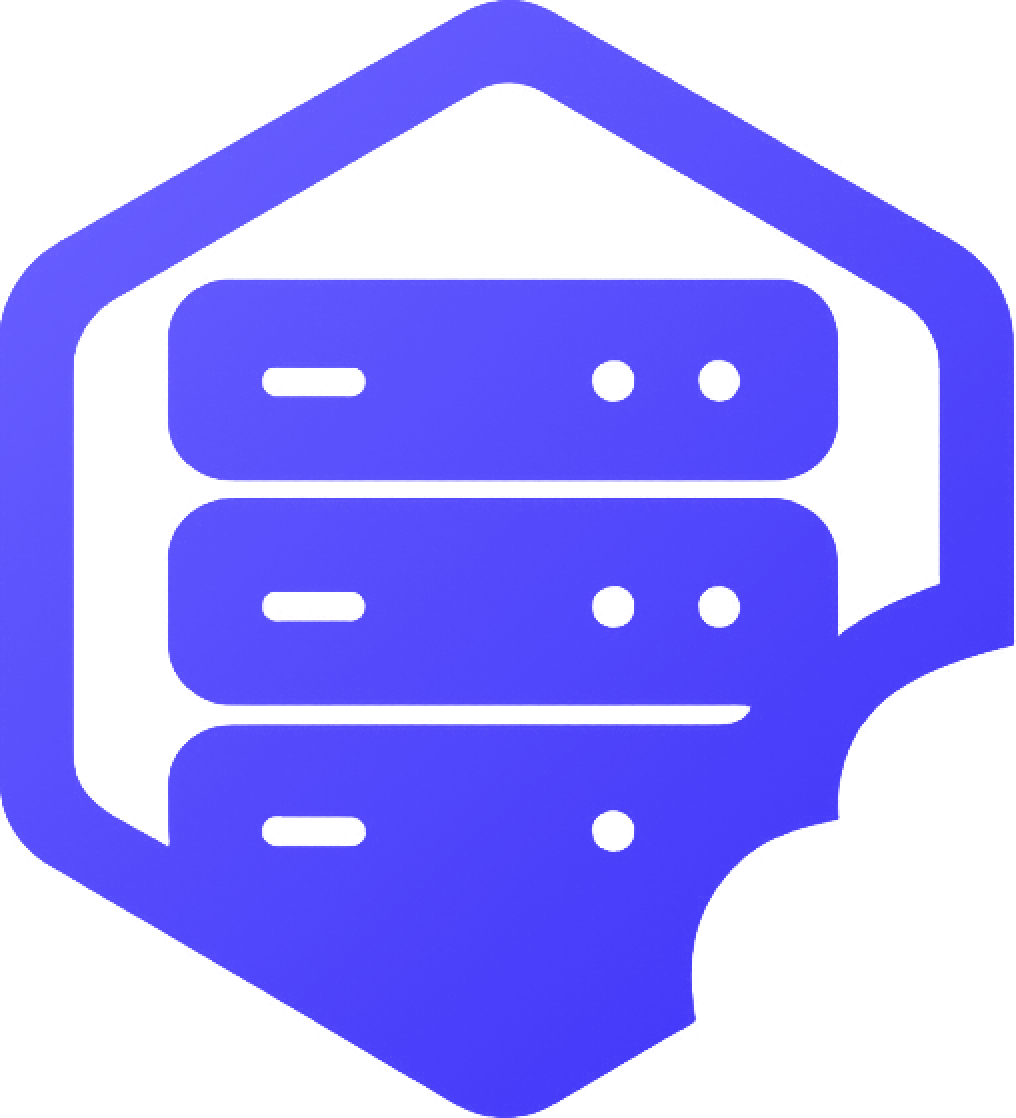If you see a “Server Outdated” or “Incompatible Version” error when trying to connect to your Bedrock server, it usually means there’s a mismatch between your client and server versions. Follow these steps to fix the problem. ⚠️
⛏️ 1. Confirm Your Server Version
➡️ Check the version of your server by logging into your control panel. The version should be displayed on the main dashboard.
✔️ Make sure it matches the version of your Minecraft Bedrock client. If it’s outdated, you will need to update your server.
➕ 2. Update Your Server
If your server is running an older version of Minecraft Bedrock, updating it can often fix compatibility errors.
- ➡️ Go to your control panel and navigate to the Settings section.
- ➡️ Under Server Version, select the latest supported version of Bedrock.
- ➡️ Click Save and restart your server to apply the update.
❗ Keep in mind that if you’re using custom plugins or mods, updating your server may require you to update those as well.
⚔️ 3. Ensure You Are Using a Compatible Client Version
Your Minecraft Bedrock client version must match the server version. If you’re unable to update the server, you may need to update your client to a compatible version.
- ➡️ On the Minecraft Bedrock client, go to your app store (Google Play, Microsoft Store, etc.)
- ➡️ Check for any updates and install the latest version if available.
✔️ Once both versions are aligned, try connecting to the server again.
⏰ 4. Use the Correct Server Address
Sometimes a version mismatch happens when the wrong server address is entered. Make sure you’re connecting to the correct server IP and port.
- ➡️ Double-check that the IP is accurate, and that the port is set to the default (
19132) unless you’ve configured it differently.
➡️ For help with installation, see our guides on installing addons and plugins. ✅
Having trouble? Reach out to support or open a ticket, and we’ll be happy to help you fix the error. ✔️