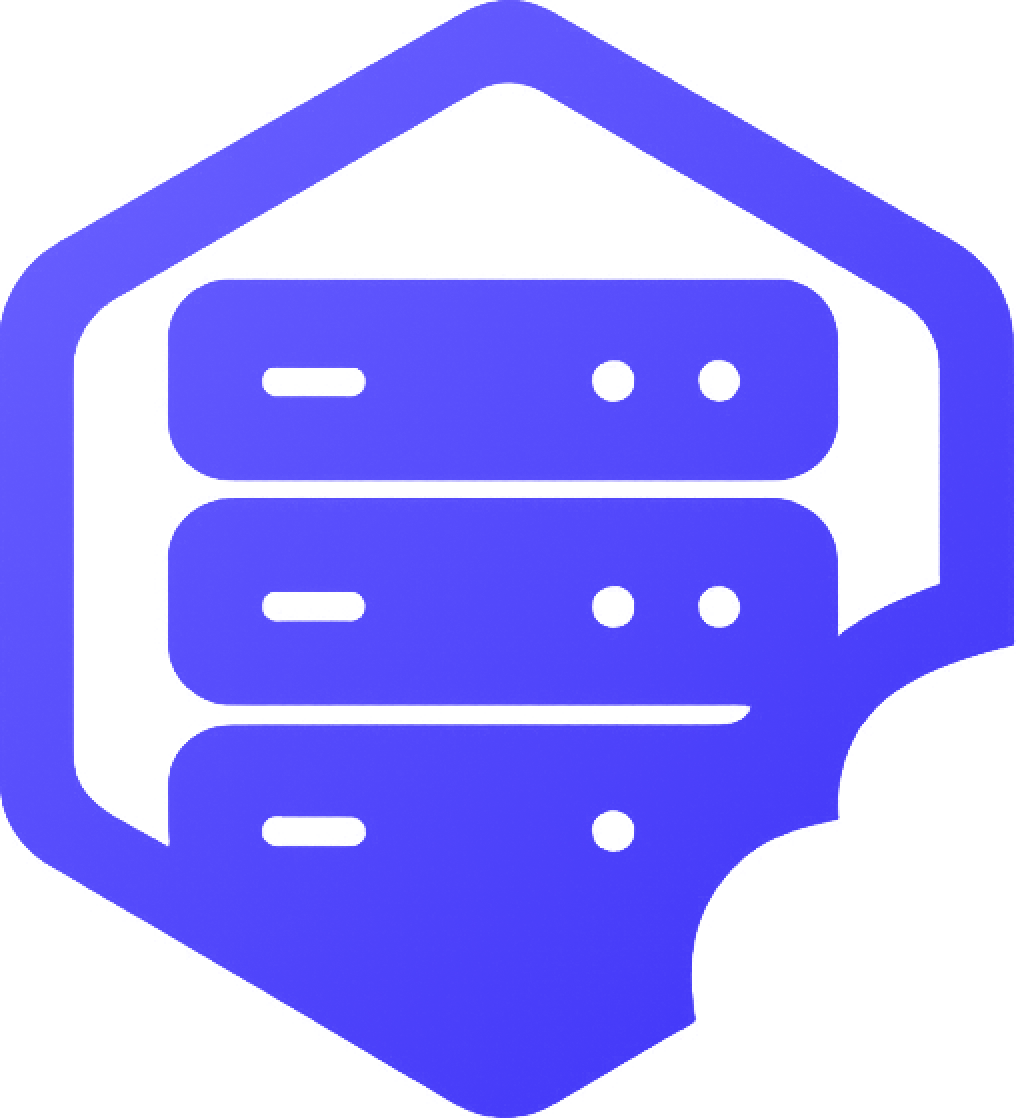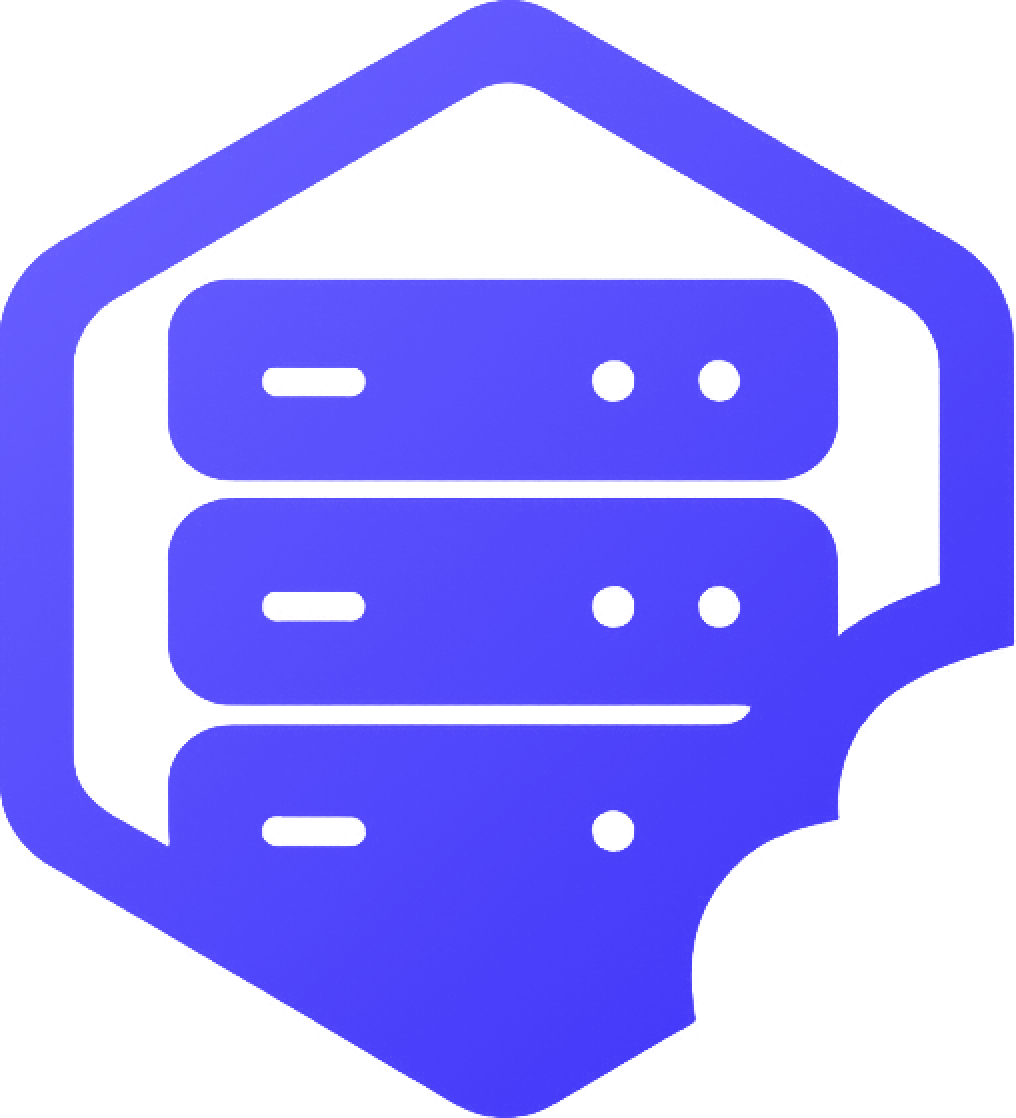New to Minecraft Bedrock server hosting? Your control panel makes it easy to manage your server — from starting and stopping the server to editing files, installing addons, and viewing logs. This guide will walk you through the dashboard basics. ✅
⛏️ 1. Accessing Your Game Panel
- ➡️ Log in using the link provided in your hosting welcome email
- ➡️ Select your Bedrock server from the list
✔️ Once inside, you’ll see your main dashboard with real-time status and controls.
➕ 2. Dashboard Overview
Here are the key areas you’ll see on the main dashboard:
- Start / Stop / Restart Buttons – Control your server’s power state
- Console – View logs and enter server commands
- Server Details – See your IP address, port, and version info
- File Manager – Browse and edit server files directly
- Configuration / Advanced – Change the server version, edition, or settings
✔️ Everything you need to manage your server is in one place.
⏰ 3. Common Next Steps
Once your server is up and running, here are some things you might want to do next:
- ➡️ Install Addons or Plugins
- ➡️ Change server settings (game mode, difficulty, etc.)
- ➡️ Add OP/Admin users
- ➡️ Set up the whitelist or change the world seed
✔️ You can find guides for each of these steps in our knowledgebase.
➡️ For help with installation, see our guides on installing addons and plugins. ✅
Need help using the panel? Open a support ticket — we’re happy to assist you. ✔️