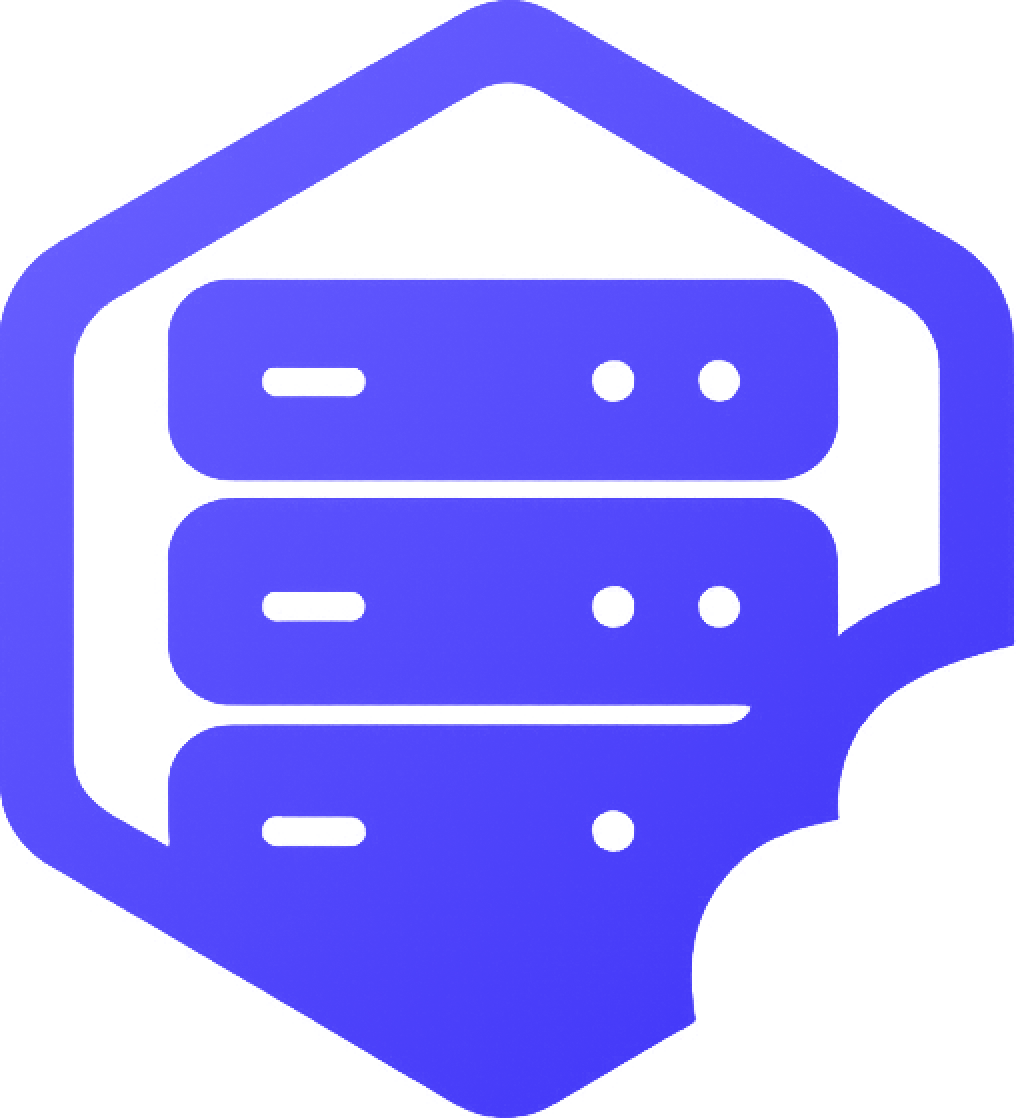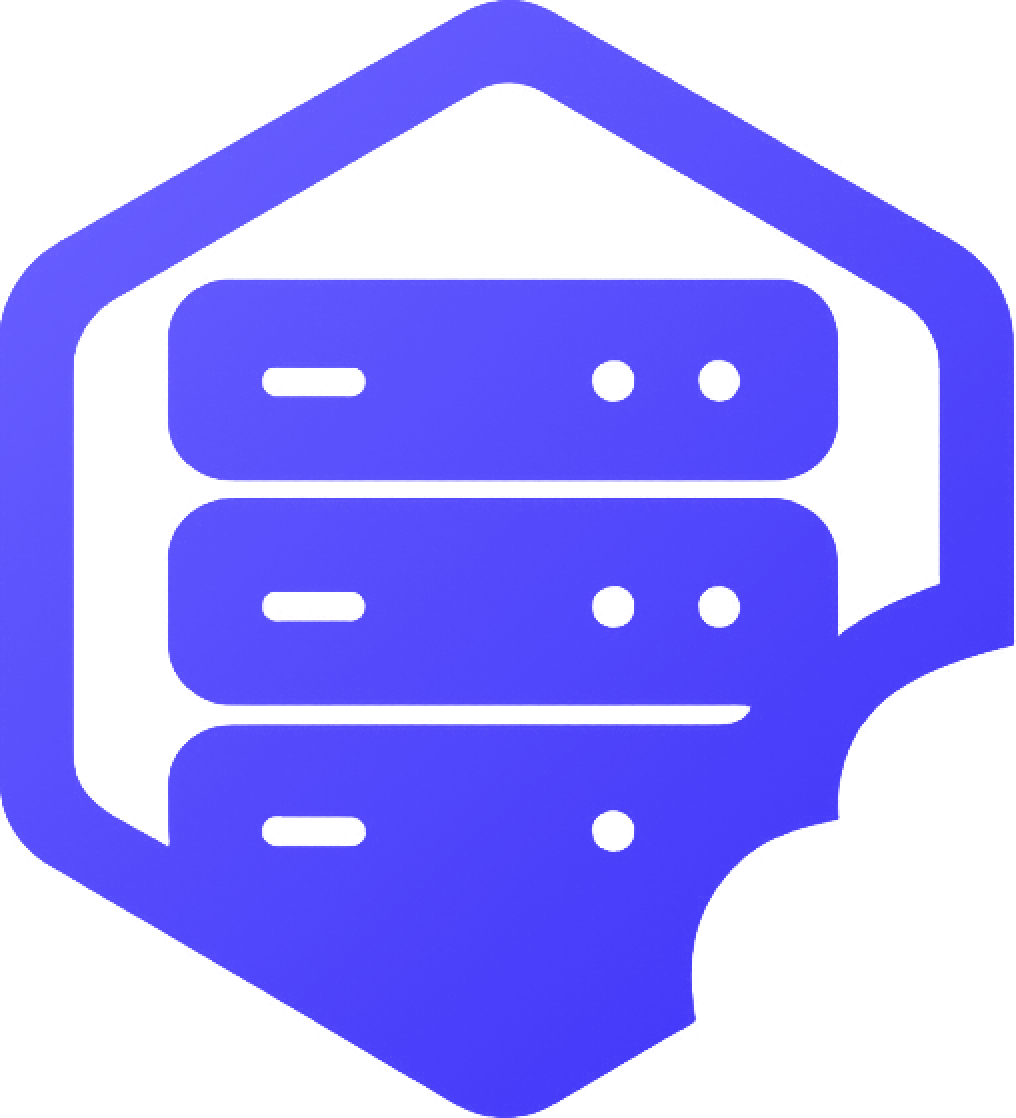If you're having trouble connecting to your Minecraft server, don’t worry — it's usually something simple. This guide will walk you through the most common connection issues and how to fix them. ⚠️
❗ Step 1: Check If the Server Is Online
Before anything else, confirm that your server is actually running.
- ➡️ Log in to your HostByte Game Panel.
- ➡️ Select your server and look for the online status.
- ➡️ If it’s stopped, click Start.
❗ Step 2: Double-Check the IP and Port
Make sure you're entering the correct IP address and port in Minecraft.
- ✔️ IP should look like:
123.45.67.89:25565 - ✔️ If you're using a domain, it should point to your server's IP
❌ If you see “Unknown Host,” the IP or domain is likely incorrect.
❗ Step 3: Make Sure the Server Version Matches
Your Minecraft client must match the server’s version (e.g. 1.20.1).
- ✔️ You can change your version using the Minecraft launcher settings
- ❌ “Incompatible Version” means a mismatch
❗ Step 4: Firewall or Connection Issues
If the server is running and the IP is correct, a firewall may be blocking the connection.
- ⚠️ Make sure port
25565is open on your host - ⚠️ Try connecting from a different internet connection or VPN
- ⚠️ Check your router or firewall settings if hosting locally
✔️ Still Can't Connect?
If you've tried all the steps and still can't connect:
- ✔️ Restart your server from the panel
- ✔️ Try connecting from a different device
- ✔️ Contact our support team with your IP and server name
We’re happy to help resolve the issue as quickly as possible. ✅