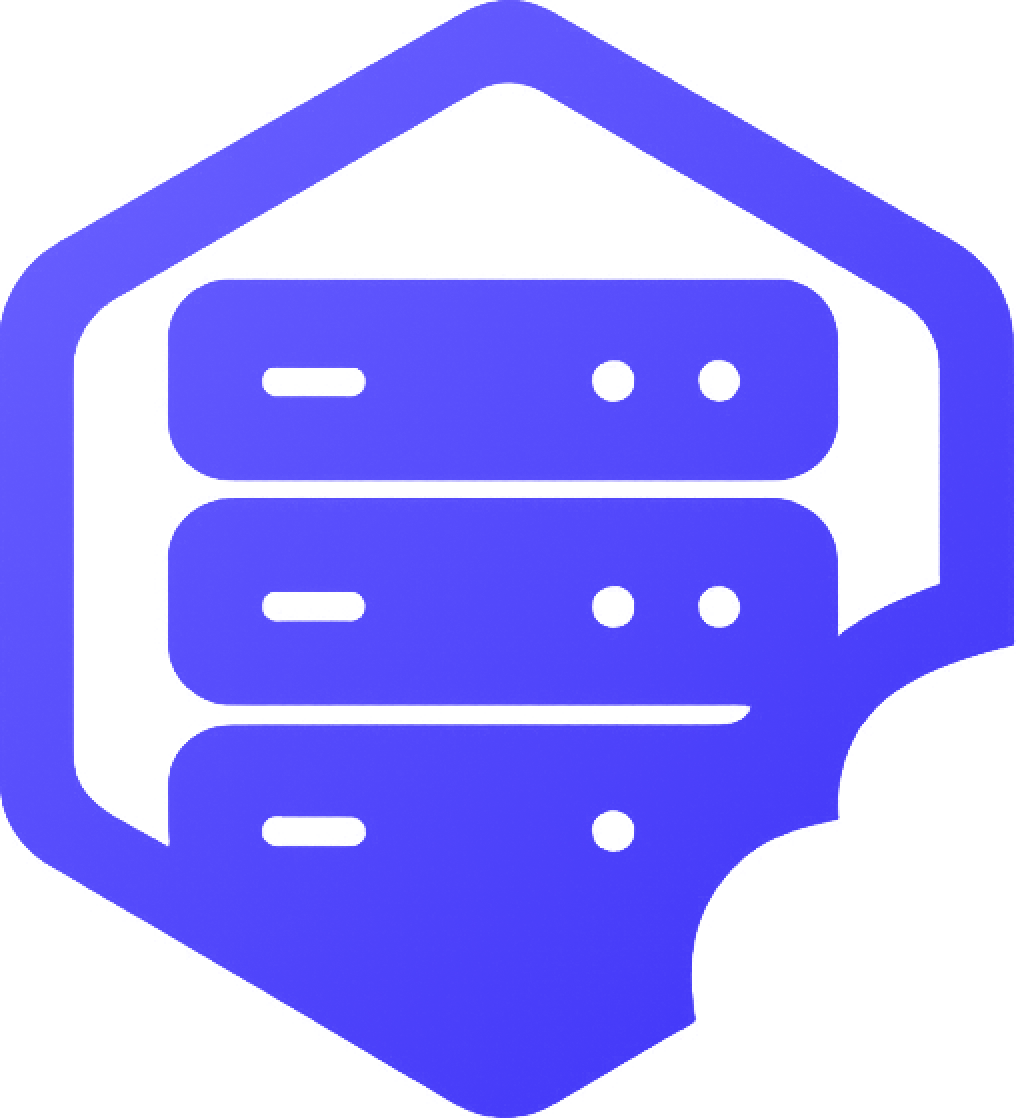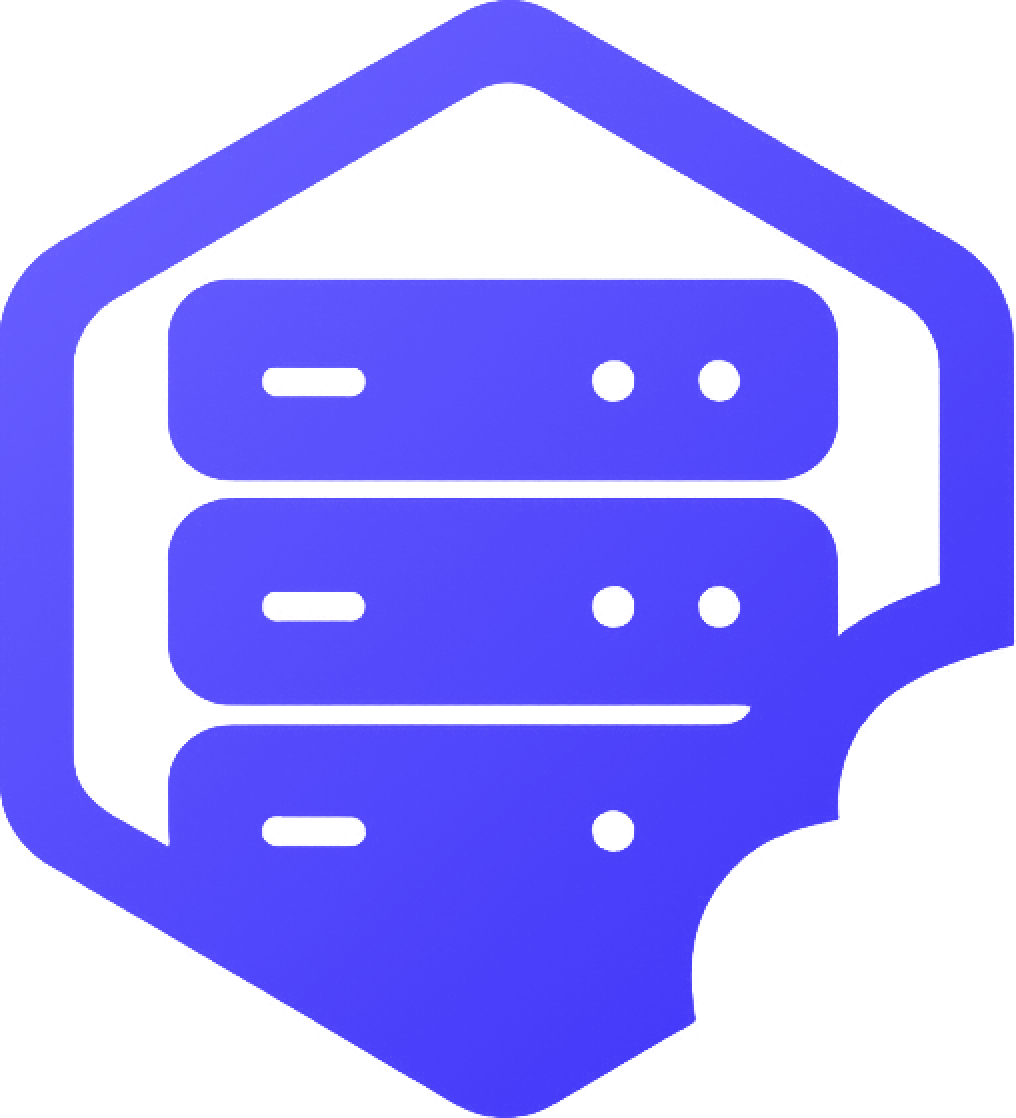If you're seeing a message like "Server Outdated" or "Incompatible Version" when trying to join your Minecraft server, it means the game version on your client doesn't match the version your server is running. ❌
Here’s how to fix the issue by syncing the client and server versions. ✔️
⛏️ Step 1: Check the Server Version
Log into your panel and check what version your server is currently running. You can usually see this in the server overview or under Configuration > Advanced.
➡️ Note whether the server is running Vanilla, Spigot, Paper, Forge, or Fabric, and what version number (e.g. 1.20.1).
⏰ Step 2: Match Your Minecraft Client Version
To connect to the server, your game must be using the exact same Minecraft version.
- ➡️ Open the Minecraft Launcher
- ➡️ Click Installations
- ➡️ Create or select an installation that matches the server version
- ✔️ Launch the game with that version and try joining the server again
❗ Step 3: Update or Downgrade the Server (Optional)
If you'd prefer to change the server version instead of the client:
- ➡️ Go to Configuration > Advanced in your panel
- ➡️ Choose a new version and edition (Vanilla, Spigot, Forge, etc.)
- ➡️ Save and restart your server
⚠️ Switching versions may reset your world or files. Back up first:
How to Reset or Restart Your Minecraft Server
✅ Final Tips
- ✔️ Mods and plugins must also match the new version
- ✔️ Use launchers like Prism or MultiMC for easier version switching
- ✔️ Fabric and Forge clients must match both the Minecraft and loader versions
Still stuck? Feel free to open a support ticket — we're here to help. ✅