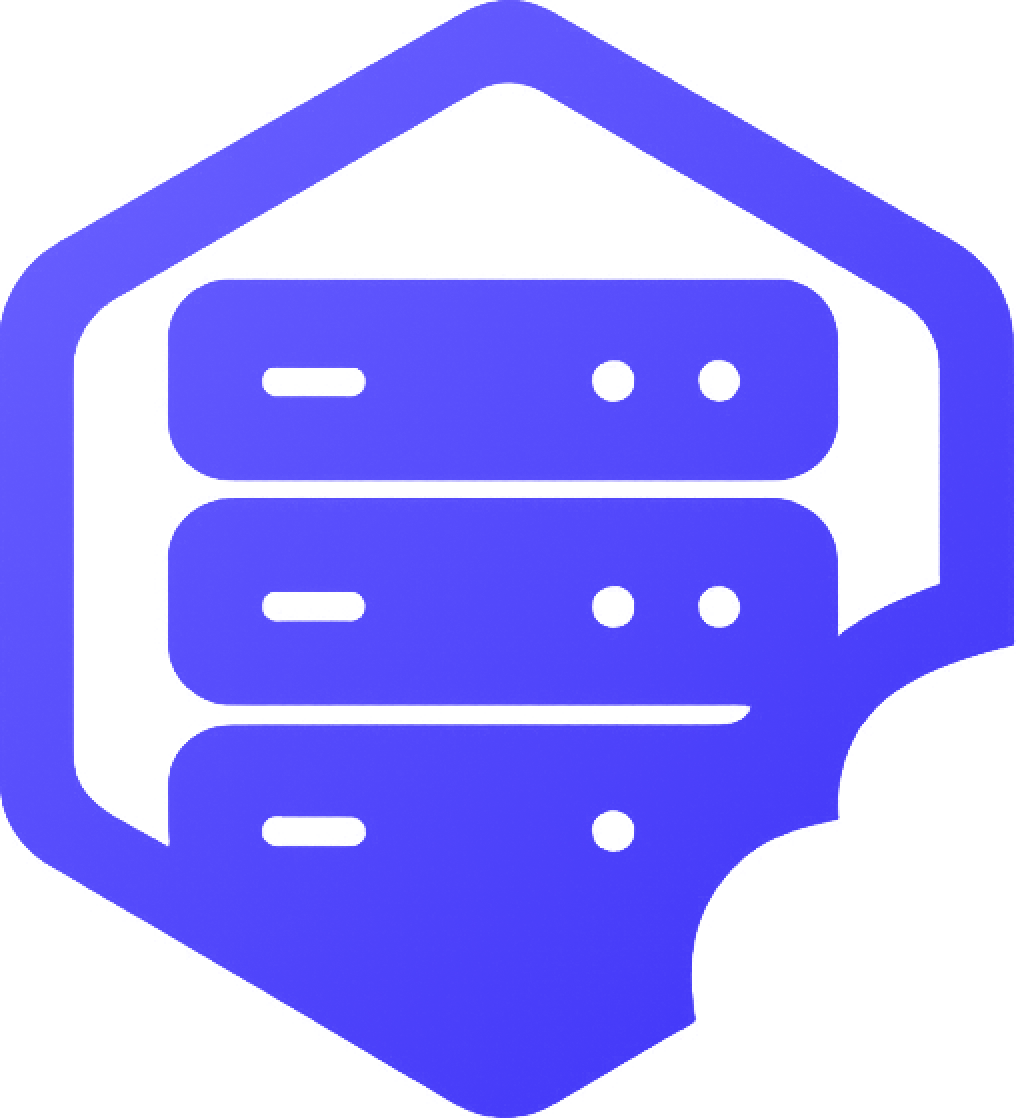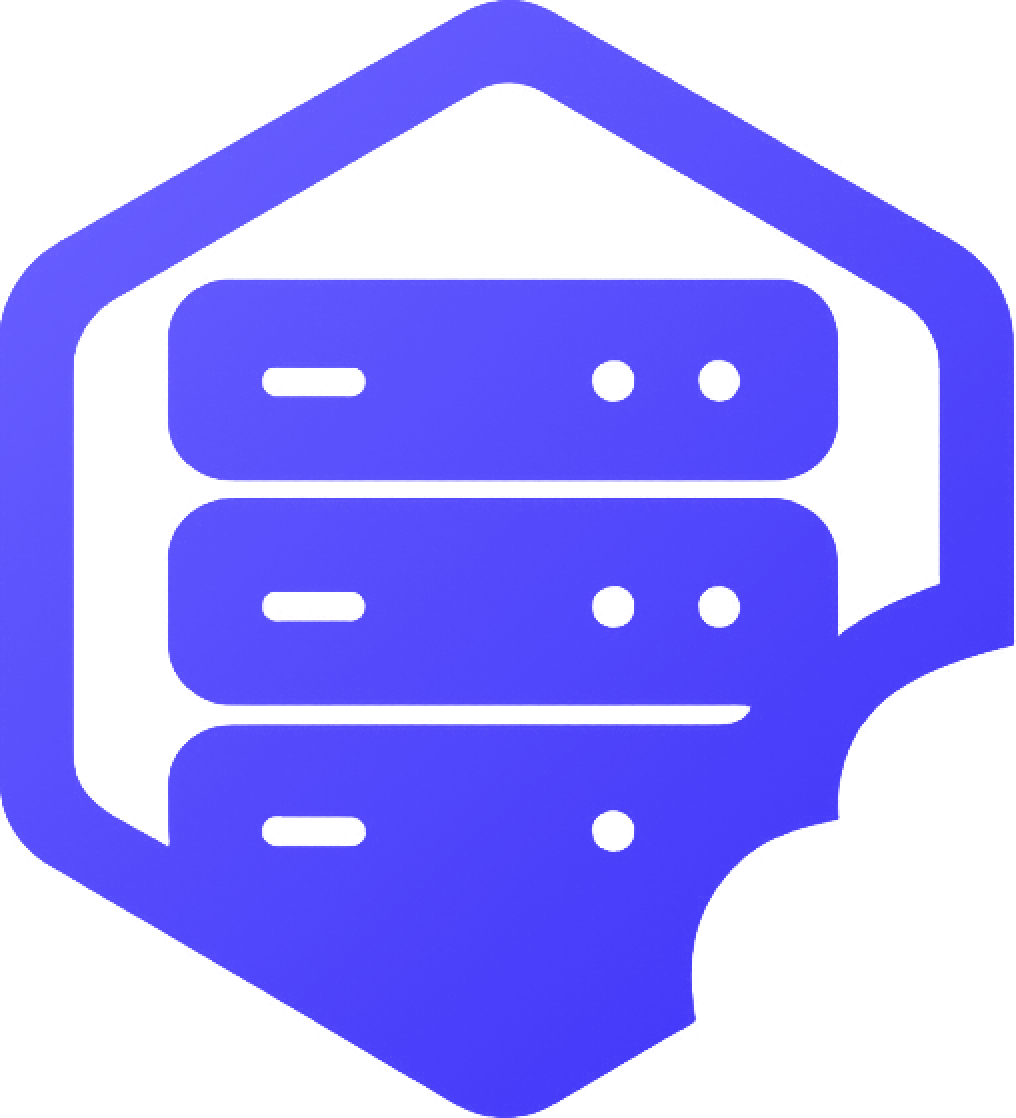New to our game panel? This guide will walk you through the basics of managing your Minecraft server using the dashboard. From starting your server to editing files, everything is just a few clicks away. ✔️
⛏️ Overview: What You’ll Find in the Dashboard
When you select your server from the panel, you’ll land on the Dashboard view. This area gives you fast access to all key tools, including:
- ➡️ Start, Stop, Restart buttons
- ➡️ Real-time resource usage (RAM, CPU)
- ➡️ Console access for commands and live logs
- ➡️ File Manager for uploading and editing files
- ➡️ Configuration settings (version, server jar, etc.)
⏰ Starting and Stopping the Server
- ✔️ Click Start to boot up your Minecraft server
- ✔️ Use Stop to shut it down safely
- ✔️ Restart reloads the server with current settings and files
⚠️ Always stop your server before making major file changes.
⛏️ Accessing the Console
The console lets you run commands like op PlayerName or whitelist add PlayerName. You’ll also see live error messages and logs when the server is starting or crashing.
➡️ Use the console to troubleshoot and send real-time server commands.
⚔️ Managing Files with the File Manager
Use the built-in File Manager to:
- ✔️ Edit config files like
server.properties - ✔️ Upload or delete mods, plugins, or worlds
- ✔️ View log files for debugging
No need for FTP software — everything is built into the dashboard.
➕ Configuration & Version Control
In Configuration > Advanced, you can:
- ✔️ Change the server version (Vanilla, Spigot, Forge, etc.)
- ✔️ Set a new world seed
- ✔️ Enable/disable features like whitelist or command blocks
➡️ Always restart the server after changing configuration settings.
✅ Helpful Tips
- ✔️ Bookmark the panel URL for quick access
- ✔️ Restart your server regularly for best performance
- ✔️ Use backups before making big changes
If you need help with anything in the dashboard, our team is always here to support you. ✅