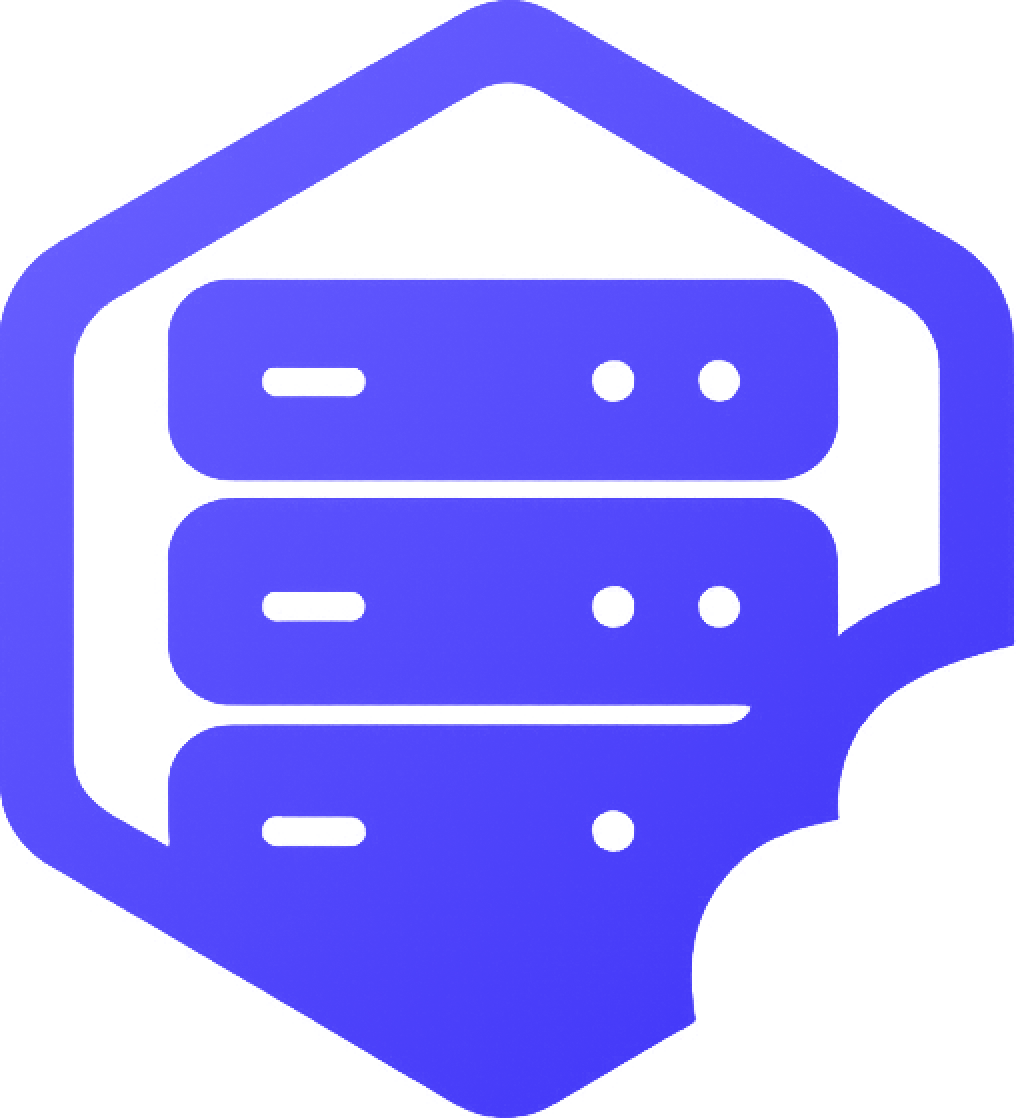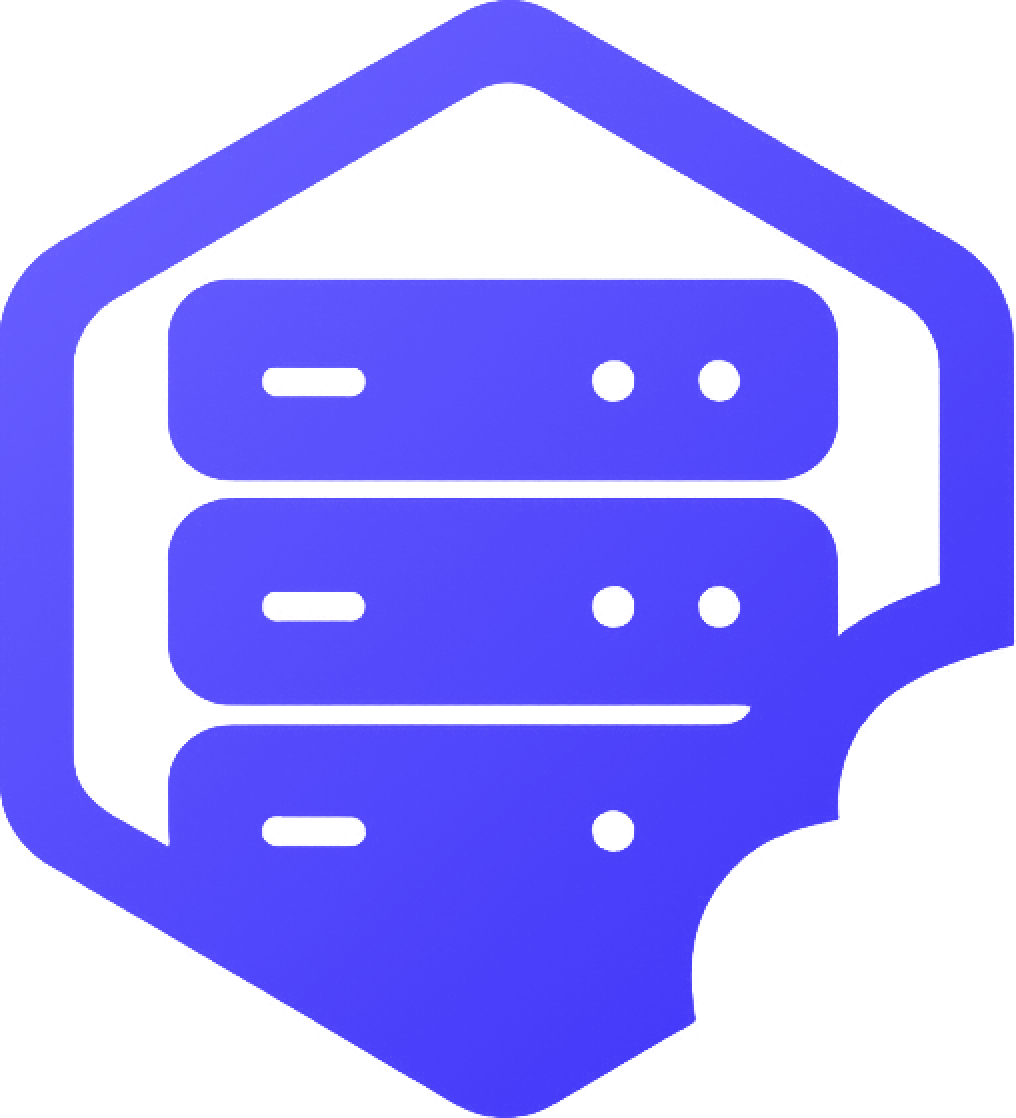The server console lets you enter commands directly into your Minecraft server without needing to be logged in as a player. ✔️ It's perfect for OP commands, whitelist edits, and quick fixes — especially if you're locked out in-game.
⛏️ Accessing the Console
- ➡️ Log into your game panel
- ➡️ Select your server
- ➡️ Click on the Console tab
You'll now see a real-time command prompt and logs from your server.
⚔️ Running Basic Commands
You can run any server-side command from here — no slash (/) needed. Examples:
- ✔️
op PlayerName– Grants operator (admin) permissions - ✔️
deop PlayerName– Removes operator permissions - ✔️
gamemode creative PlayerName - ✔️
whitelist add PlayerName - ✔️
say Server is restarting soon!
Commands entered here take effect immediately, no need to be in-game.
⏰ Checking for Errors
If a command doesn’t work:
- ❌ Check spelling and player names (case-sensitive)
- ❌ Ensure the command exists for your server type (Vanilla vs Spigot/Fabric)
- ❌ Make sure the server is online — the console won't work if it's stopped
➡️ Errors will be shown in red text right in the console window.
➕ Useful Server Commands
- ✔️
stop– Safely shuts down the server - ✔️
save-all– Forces a world save - ✔️
kick PlayerName– Removes a player from the server - ✔️
ban PlayerName– Prevents a player from joining - ✔️
list– Shows all online players
✅ Tips for Using the Console
- ✔️ You don’t need to use slashes — just type the command
- ✔️ Use
tabautocomplete in-game for reference, then copy to console - ✔️ Use it to recover access if you lose OP in-game
Have a command not working or unsure what to use? Just ask our support team for help. ✅