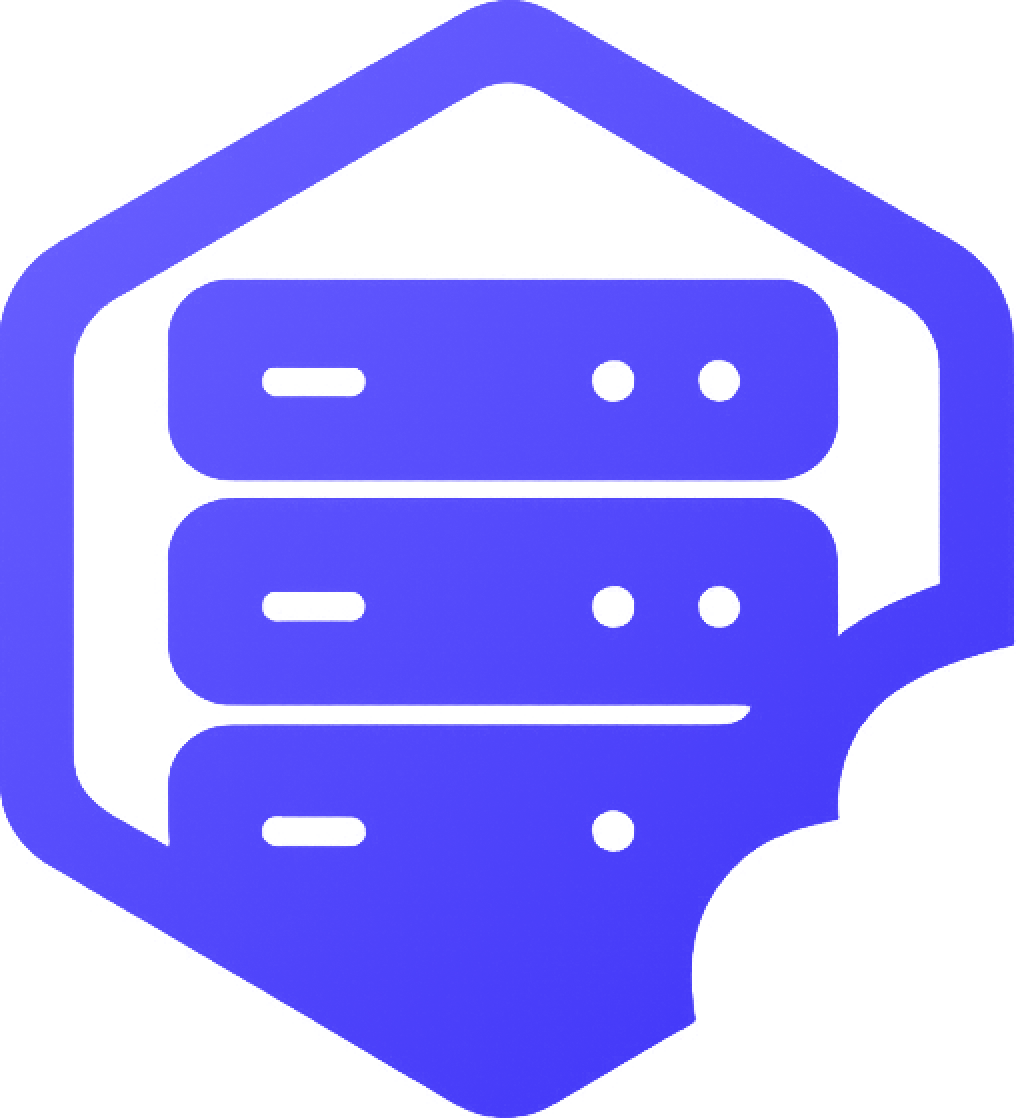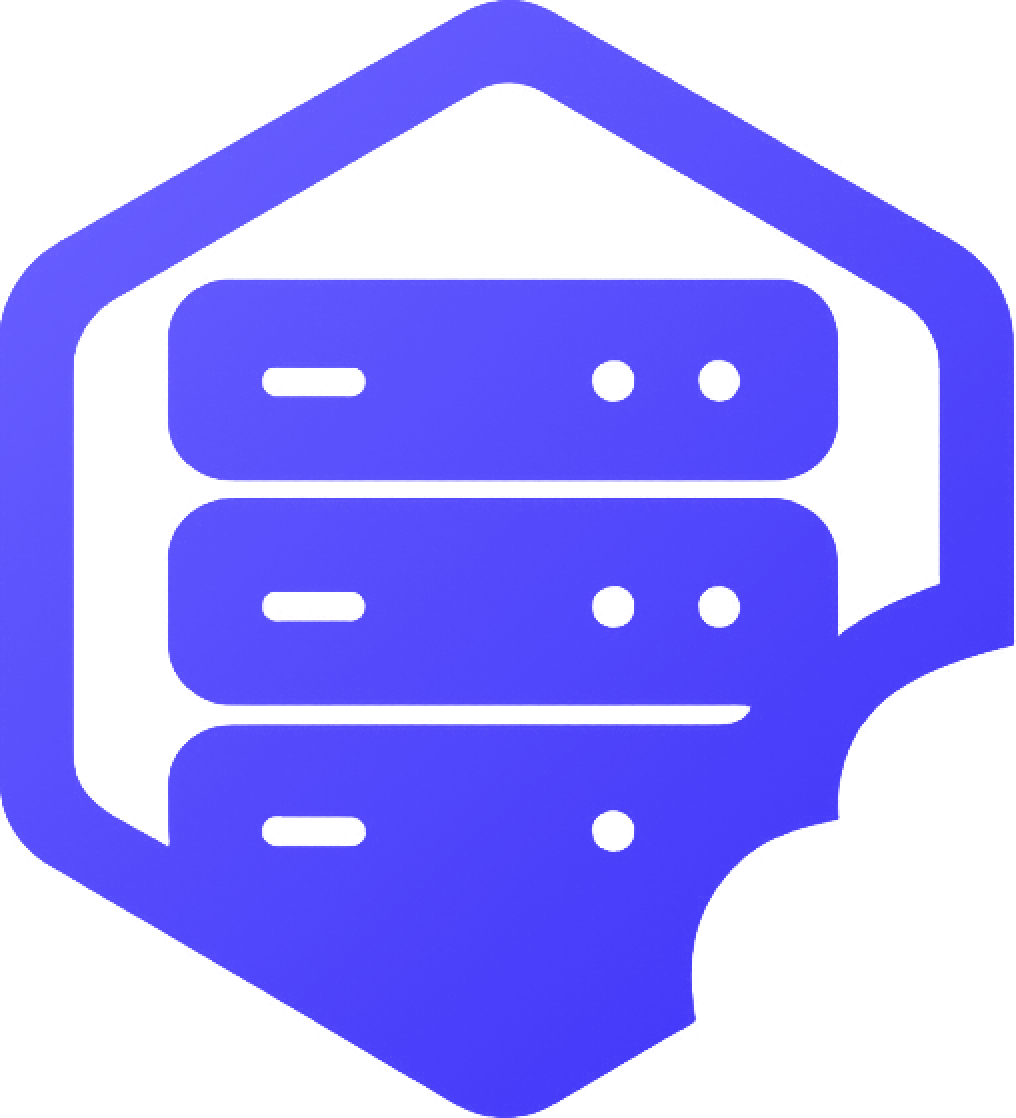How to Use the Console
The console is your direct connection to your game server. This guide shows you how to use the console to monitor your server and send commands. ⚙️
⚙️ What is the Console?
The console provides real-time access to your server:
- ✔️ Live Logs - See server messages in real-time
- ✔️ Command Execution - Send commands directly to your server
- ✔️ Error Monitoring - View error messages and warnings
- ✔️ Player Activity - See player joins, leaves, and actions
- ✔️ Server Status - Monitor server performance and health
- ✔️ Plugin Output - View plugin messages and errors
⚙️ Accessing the Console
Open the console in your Game Panel:
- ➡️ Log into your HostByte Game Panel
- ➡️ Navigate to your server
- ➡️ Look for "Console" in the left sidebar
- ➡️ Click on "Console" to open the console interface
- ➡️ The console will show live server output
⭐ Note: The console only works when your server is running.
⚙️ Understanding Console Output
Console messages show different types of information:
???? Server Messages
- ✔️ Startup Messages - Server loading and initialization
- ✔️ Plugin Loading - Plugins being loaded and configured
- ✔️ World Loading - World files being loaded
- ✔️ Ready Messages - Server ready to accept connections
???? Player Activity
- ✔️ Player Joins - When players connect to the server
- ✔️ Player Leaves - When players disconnect
- ✔️ Player Actions - Commands and actions performed
- ✔️ Chat Messages - Player chat (if enabled)
⚠️ Error Messages
- ⚠️ Plugin Errors - Plugin loading or runtime errors
- ⚠️ Configuration Errors - Invalid settings or configs
- ⚠️ Performance Warnings - High resource usage alerts
- ⚠️ Connection Errors - Network or connection issues
⚙️ Sending Commands
Execute commands through the console:
⚙️ Command Input
- ➡️ Look for the command input field at the bottom of the console
- ➡️ Type your command in the input field
- ➡️ Press Enter or click "Send" to execute the command
- ➡️ The command result will appear in the console
⚙️ Common Commands
- ✔️ help - Show available commands
- ✔️ list - Show online players
- ✔️ save-all - Save all world data
- ✔️ stop - Safely stop the server
- ✔️ restart - Restart the server
- ✔️ reload - Reload server configuration
⚙️ Console Features
Additional console capabilities:
???? Log Management
- ✔️ Scroll History - Scroll through previous messages
- ✔️ Search Function - Search for specific messages
- ✔️ Clear Console - Clear the console display
- ✔️ Export Logs - Download console logs
⚙️ Command Features
- ✔️ Command History - Access previously used commands
- ✔️ Auto-complete - Tab completion for commands
- ✔️ Syntax Highlighting - Commands highlighted for clarity
- ✔️ Error Handling - Clear error messages for invalid commands
⚠️ Common Console Issues
Solutions for frequent console problems:
❌ Console Not Loading
- ⚠️ Server Status - Ensure server is running
- ⚠️ Refresh Page - Refresh the console page
- ⚠️ Check Connection - Verify internet connection
- ⚠️ Clear Browser Cache - Clear browser cache and cookies
⚠️ Commands Not Working
- ⚠️ Check Syntax - Verify command spelling and format
- ⚠️ Server Permissions - Ensure you have permission to use commands
- ⚠️ Plugin Commands - Some commands require specific plugins
- ⚠️ Server State - Some commands only work when server is fully loaded
⚠️ Console Lag
- ⚠️ High Activity - Server might be processing many events
- ⚠️ Clear Console - Clear console to improve performance
- ⚠️ Check Server Load - High server load can cause console lag
- ⚠️ Refresh Connection - Refresh the console connection
⚙️ Advanced Console Usage
Advanced console features and tips:
???? Monitoring Tips
- ✅ Watch for Errors - Monitor for error messages
- ✅ Track Performance - Watch for performance warnings
- ✅ Monitor Players - Keep track of player activity
- ✅ Check Plugins - Monitor plugin loading and errors
⚙️ Command Best Practices
- ✅ Test Commands - Test new commands carefully
- ✅ Backup Before Changes - Backup before major changes
- ✅ Use Help Command - Use help to learn new commands
- ✅ Check Permissions - Ensure you have proper permissions
⚙️ Console vs File Manager
When to use console vs file manager:
???? Use Console For
- ✔️ Real-time Monitoring - Live server activity
- ✔️ Command Execution - Running server commands
- ✔️ Error Diagnosis - Troubleshooting issues
- ✔️ Player Management - Player-related commands
???? Use File Manager For
- ✔️ File Editing - Editing configuration files
- ✔️ File Uploads - Uploading new files
- ✔️ Backup Management - Managing backup files
- ✔️ Plugin Installation - Installing new plugins
✅ Getting Help
If you need assistance with the console:
- ✅ Knowledge Base - Check our comprehensive guides
- ✅ Support Ticket - Submit a ticket for technical issues
- ✅ Discord - HostByte Discord
- ✅ Community Forum - Connect with other server owners
- ✅ Video Tutorials - Coming soon
✅ Ready to Use the Console?
Now that you understand how to use the console, you can monitor your server in real-time and execute commands directly! The console is your window into your server's activity. Use it to troubleshoot issues, manage players, and keep your server running smoothly. ✅