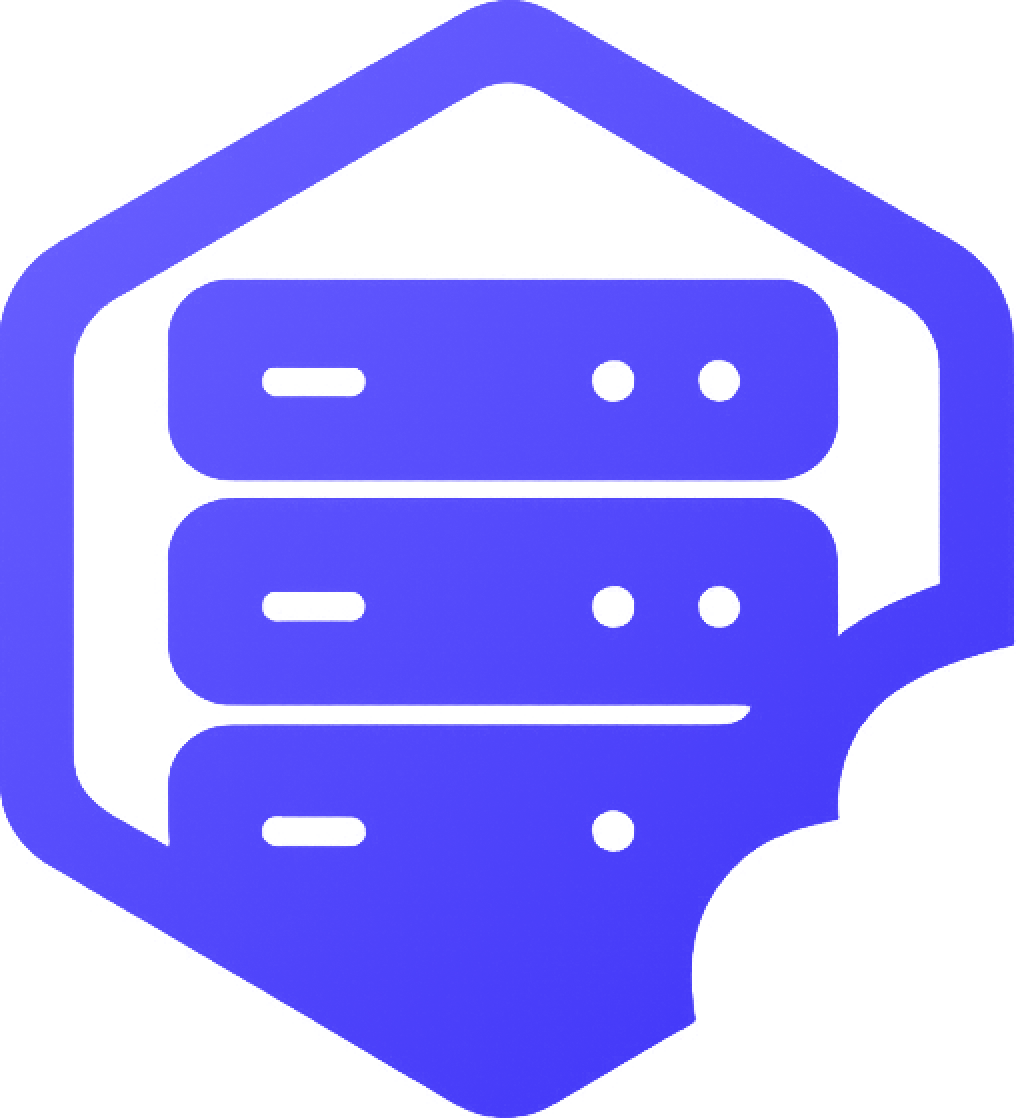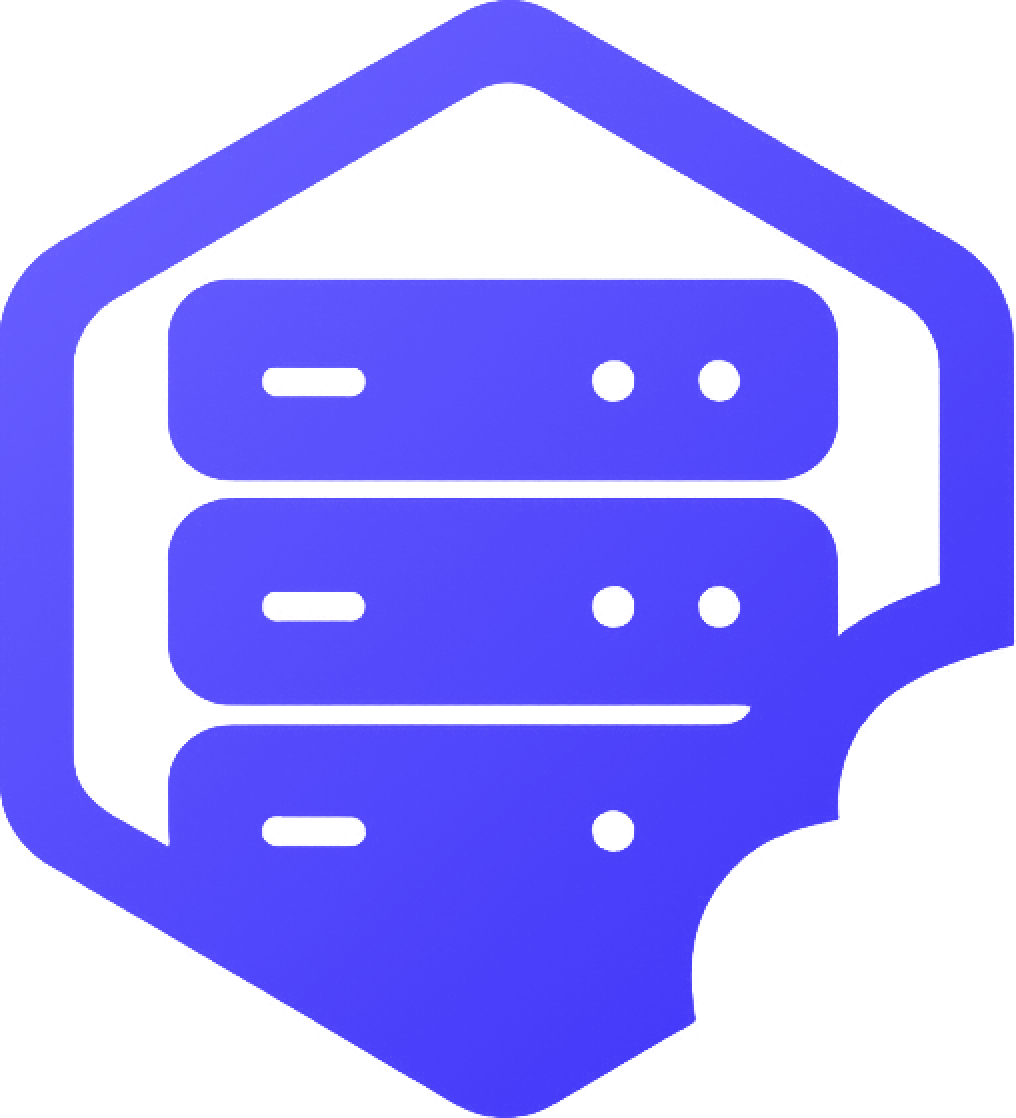Switching your Minecraft server version allows you to run different types of servers like Vanilla, Spigot, or Forge. Whether you’re setting up for plugins or mods, our panel makes it easy to change the version and edition. ✔️
⚠️ Changing Server Version May Wipe Files
In some cases (especially when switching between major server types), changing the version may reset your server files.
➡️ Be sure to back up your server before making any changes: How to Reset or Restart Your Minecraft Server
⛏️ Step 1: Log into the Panel and Select Your Server
Log in to your game panel and choose the server you'd like to update.
⏰ Step 2: Go to Configuration > Advanced
From your server dashboard:
- ➡️ Click Configuration in the sidebar
- ➡️ Then click Advanced
This section contains your version selector and server edition options.
⛏️ Step 3: Select Your Version and Edition
From the dropdowns, choose your desired:
- ✔️ Edition – Vanilla, Spigot, Paper, Forge, or Fabric and many more
- ✔️ Version – e.g. 1.20.1, 1.19.2, etc.
➡️ Save your changes and allow the panel a few moments to apply them.
⛏️ Step 4: Start the Server
Once the new version is applied:
- ➡️ Go to the Console tab
- ➡️ Click Start
✔️ Your server will now launch with the selected edition and version.
➕ Tips When Switching Versions
- ✔️ Newer worlds may break when loaded on older versions
- ✔️ Mods and plugins must match the new version exactly
- ✔️ Reset your world folder if you encounter errors after switching
If you need help choosing a version or resolving issues, our support team is ready to help. ✅