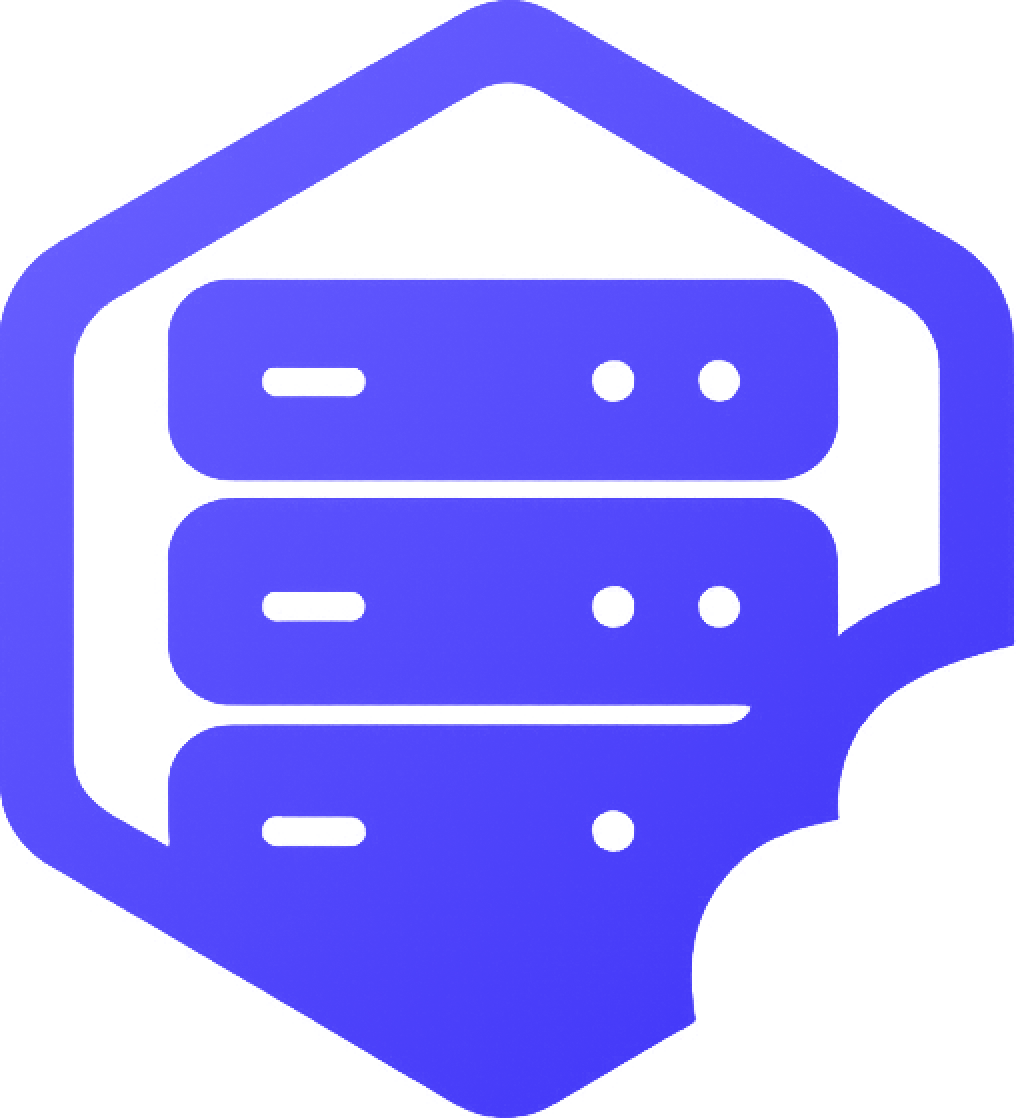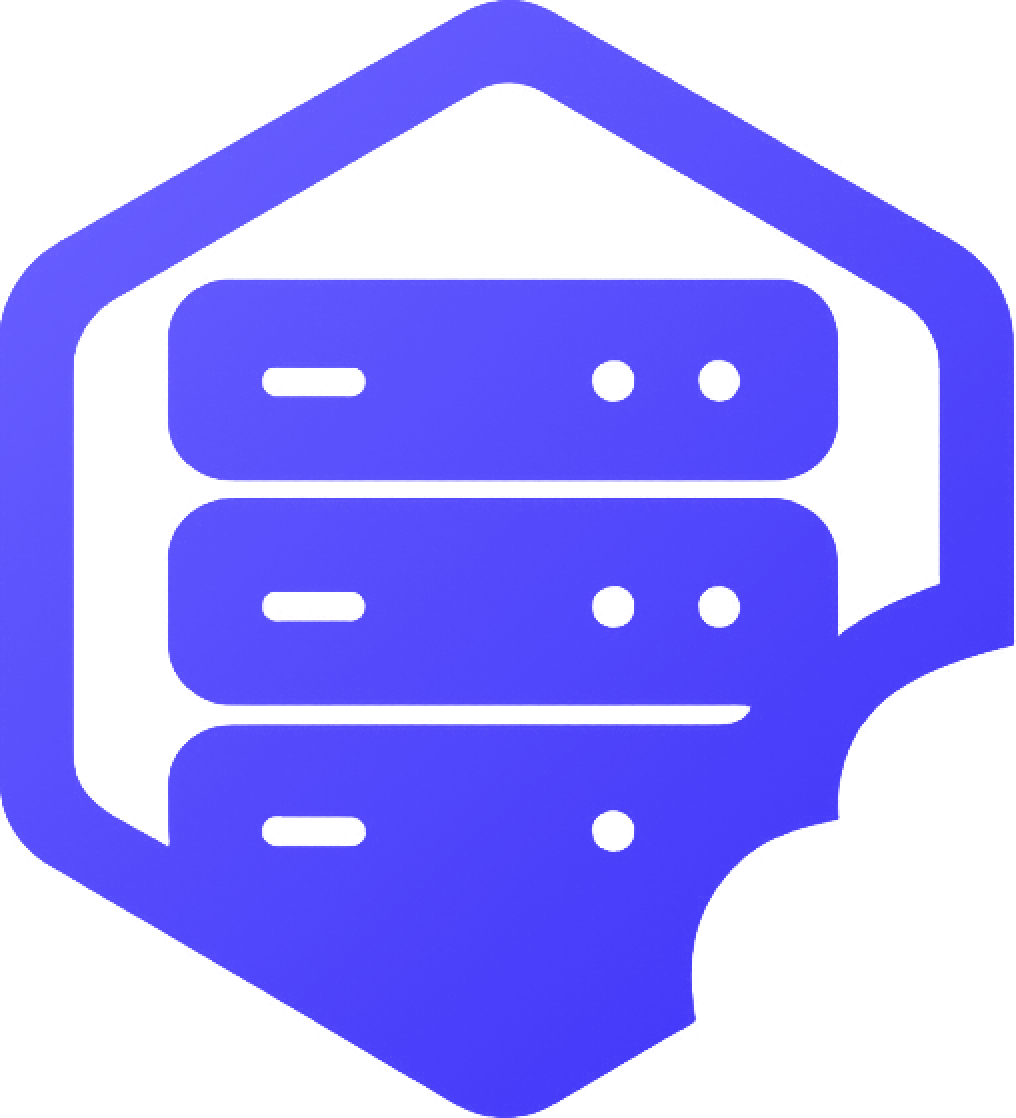The server.properties file controls your Minecraft server’s core settings — such as game mode, difficulty, PvP, whitelist, and more. You can easily edit this file through our panel's built-in File Manager. ✔️
⛏️ Step 1: Log In and Open the File Manager
From your panel:
- ➡️ Select your server
- ➡️ Click on File Manager in the sidebar or top menu
⏰ Step 2: Locate the server.properties File
In the root directory of your server (the main folder), you’ll see a file named server.properties.
- ➡️ Click on it to open the editor
⛏️ Step 3: Edit the Settings You Want
Some of the most commonly changed options include:
- ✔️
gamemode=survival→ change tocreative,adventure, orspectator - ✔️
pvp=true→ set tofalseto disable player-vs-player combat - ✔️
dificulty=easy→ change tonormal,hard, orpeaceful - ✔️
motd=→ set your server’s Message of the Day (text shown in multiplayer list) - ✔️
max-players=20→ limit the number of connected players
⏳ Step 4: Save and Restart
After editing:
- ➡️ Click Save in the editor
- ➡️ Go to Console and click Restart
✔️ Your server will now apply the new settings on startup.
❗ Tips for Editing server.properties
- ✔️ Don't remove or rename the file — the server won’t start without it
- ✔️ Use lowercase values (e.g.
survival, notSURVIVAL) - ✔️ Avoid using special characters in your MOTD to prevent formatting issues
Need help understanding a specific setting? Just ask — our team is here to help. ✅