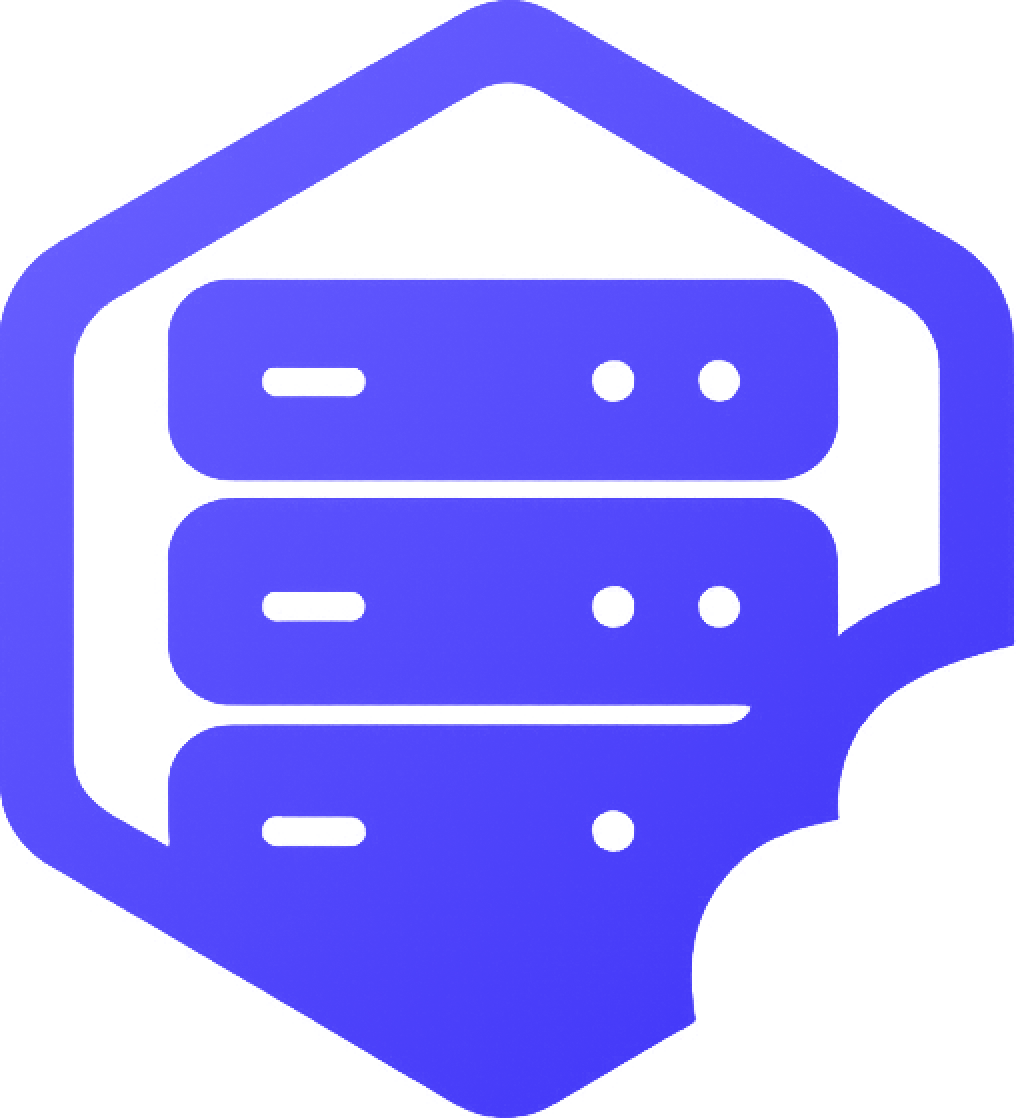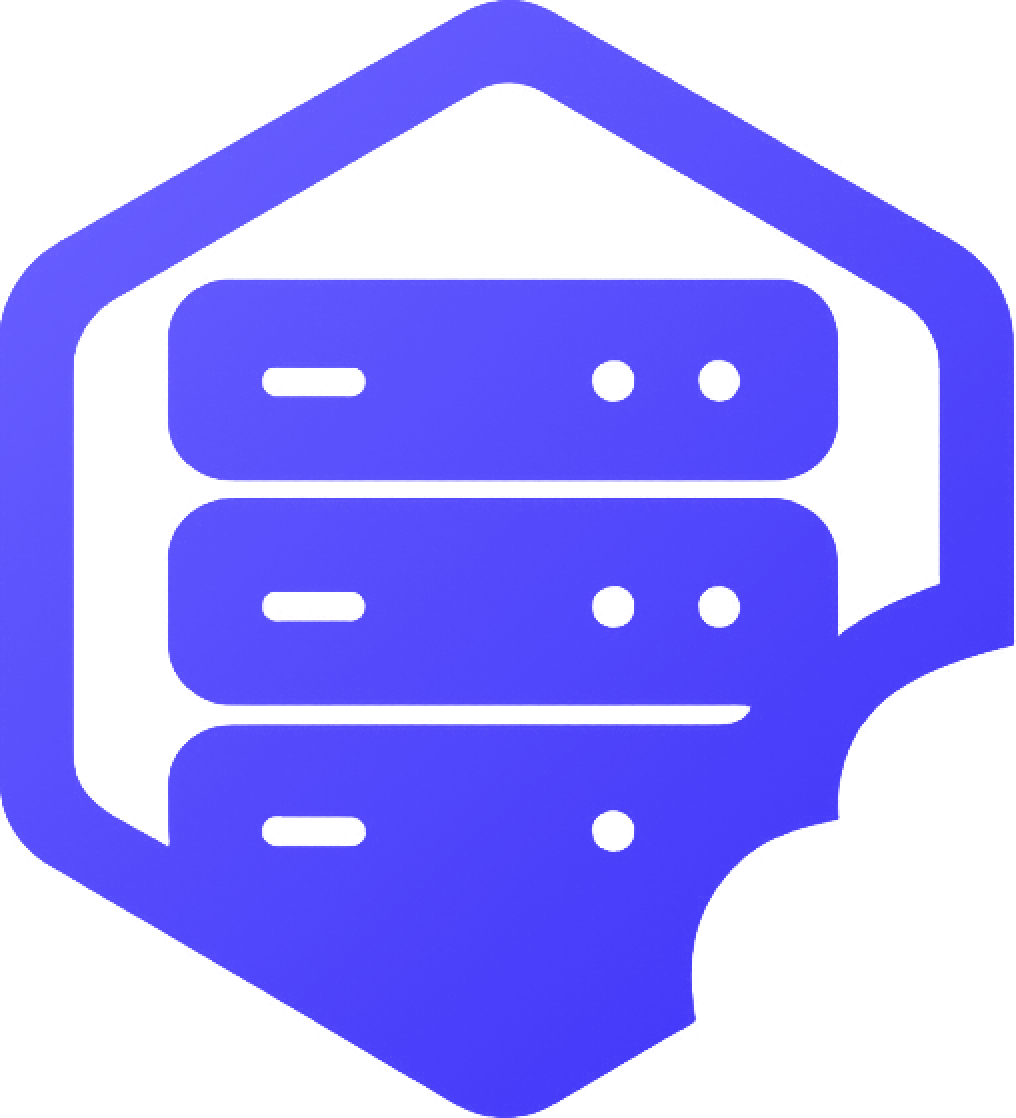Want to explore a fresh world or use a specific world generation seed? You can easily change your Minecraft server’s world or seed from the panel. Whether you're starting over or just trying a new landscape, this guide will walk you through it. ✔️
⚠️ Warning: This Will Erase Your Current World
Creating a new world or changing the seed will delete your current world data. Be sure to back up your server first if you want to keep your old world.
➡️ Follow this guide to back up your server: How to Reset or Restart Your Minecraft Server
⛏️ Step 1: Stop Your Server
- ➡️ Go to the Console or Overview tab
- ➡️ Click Stop to shut down the server completely
⛏️ Step 2: Open the File Manager
- ➡️ In your panel, click File Manager
- ➡️ Locate the folders named
world,world_nether, andworld_the_end - ❗ You might only have
world, that is normal, just delete world - ➡️ Delete these folders to remove the current world
⛏️ Step 3: Set a New Seed (Optional)
To use a specific world seed:
- ➡️ Open the server.properties file
- ➡️ Find the line
level-seed= - ➡️ Enter your desired seed number or text
- ➡️ Save the file
✔️ Leave it blank to let Minecraft generate a random seed.
⏰ Step 4: Start the Server
- ➡️ Go back to the Console
- ➡️ Click Start
✔️ A brand-new world will now generate using the seed you provided (or a random one if left blank).
❗ Tips for Using Seeds
- ✔️ You can use both numbers and words as seeds
- ✔️ The same seed will generate the same world every time (if the Minecraft version is the same)
- ✔️ Don't forget to restart after editing
server.properties
If you need help choosing a seed or restoring an old world, just reach out to our team. ✅