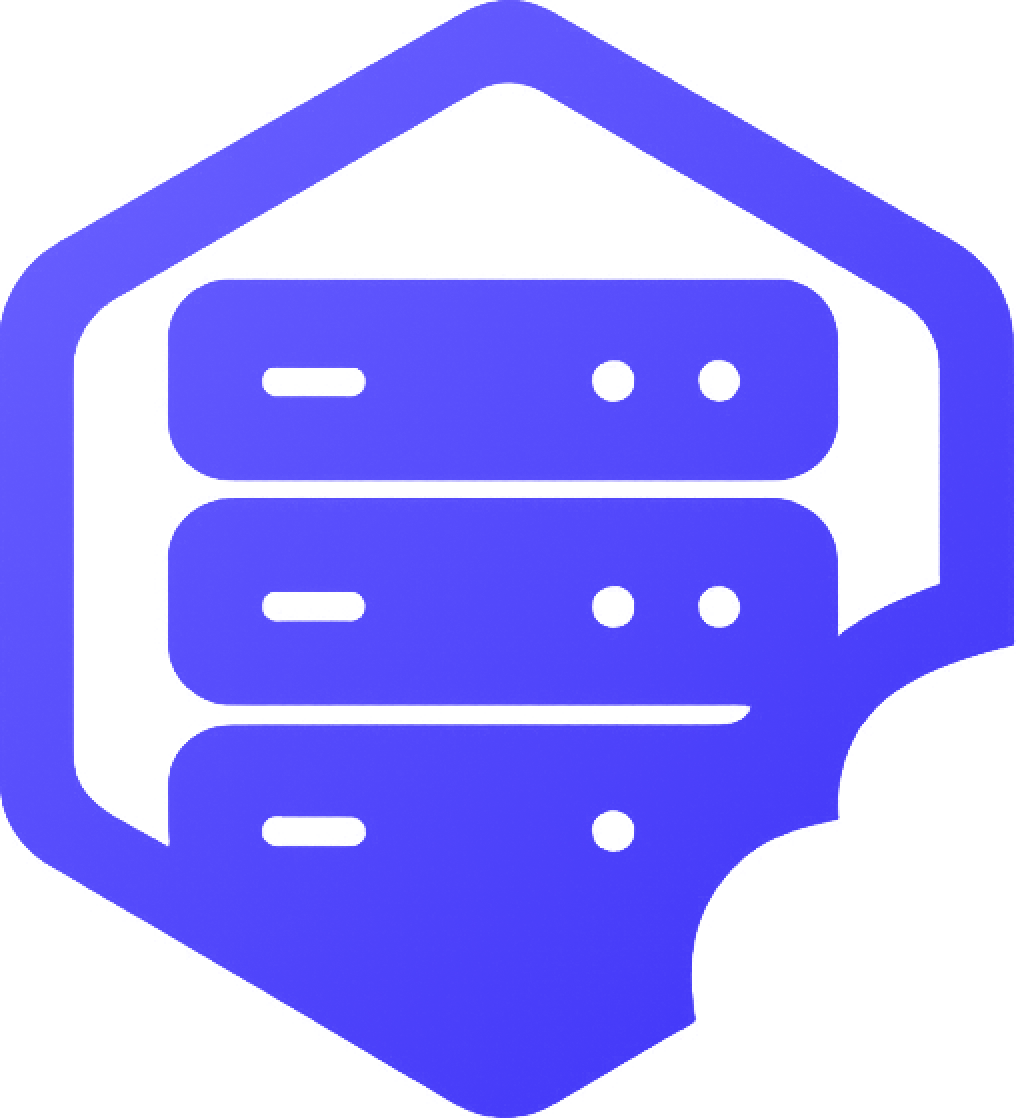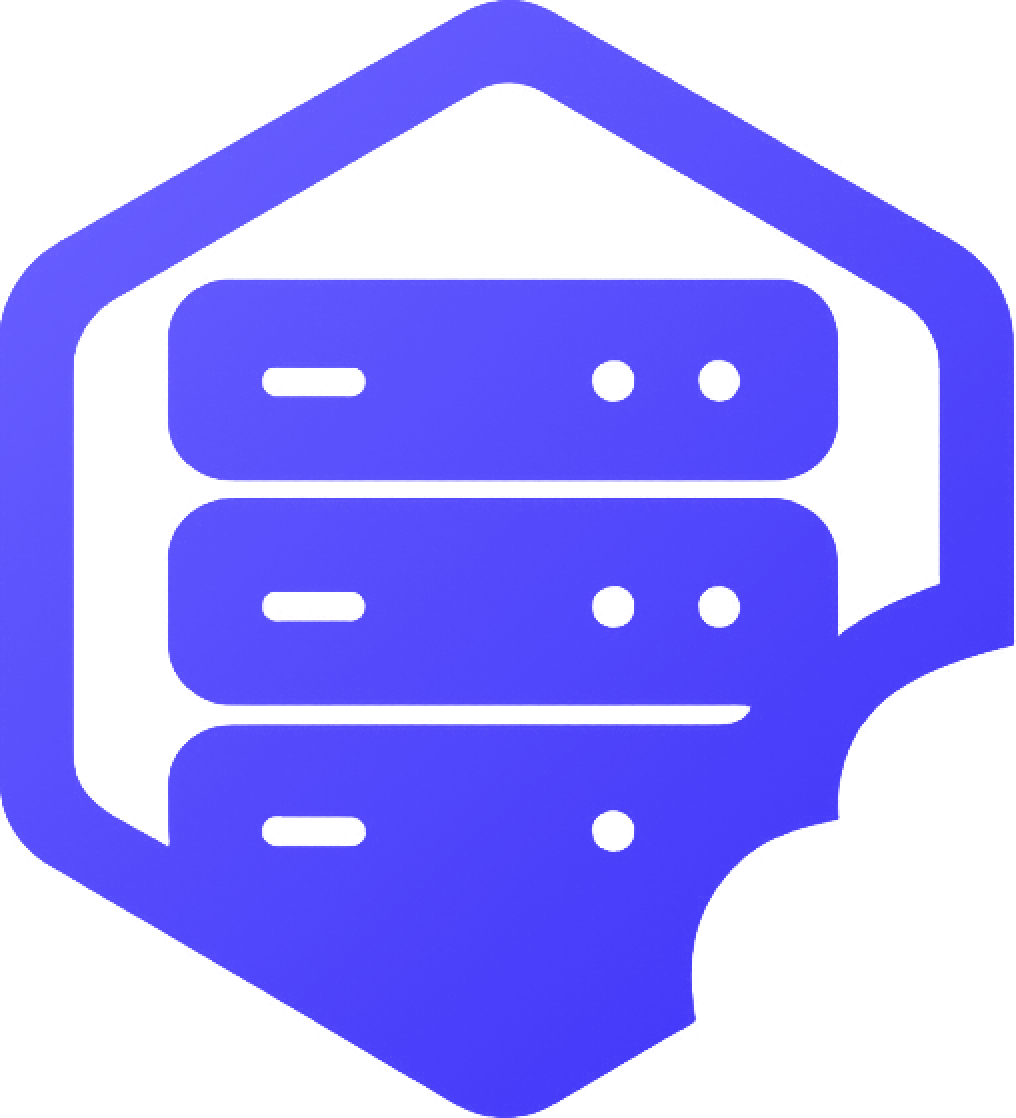How to Connect via SFTP
SFTP (SSH File Transfer Protocol) allows you to directly access and manage your server files. This guide shows you how to connect to your HostByte server using SFTP. ????
⚙️ What is SFTP?
SFTP is a secure way to transfer files between your computer and your game server:
- ✔️ Secure Connection - Encrypted file transfers
- ✔️ Direct File Access - Manage files directly on your server
- ✔️ Backup Capabilities - Download important files for backup
- ✔️ Plugin Management - Upload custom plugins and mods
- ✔️ Configuration Editing - Edit server configuration files
- ✔️ World File Access - Download or upload world files
⚙️ Finding Your SFTP Connection Details
Get your SFTP connection information from your HostByte Game Panel:
- ➡️ Log into your HostByte account
- ➡️ Navigate to your game server
- ➡️ Click on "Game Panel" or "Control Panel"
- ➡️ Look for "System" in the left sidebar
- ➡️ Click on "SFTP Details"
⚙️ Information You'll Find
- ✔️ Connection Address - Your server's SFTP address
- ✔️ Username - Your SFTP username
- ✔️ Port - Usually 2022 (may vary)
⭐ Important: Your SFTP password is the same password you use to log into your HostByte Game Panel.
⚙️ Connecting with FileZilla (Recommended)
FileZilla is a free, user-friendly SFTP client:
⚙️ Download and Install
- ➡️ Download FileZilla from filezilla-project.org
- ➡️ Install FileZilla on your computer
- ➡️ Open FileZilla
⚙️ Connection Setup
- ➡️ Click "File" → "Site Manager"
- ➡️ Click "New Site" and name it (e.g., "My Minecraft Server")
- ➡️ Enter your connection details:
- ✔️ Host: Your SFTP address from the panel
- ✔️ Port: 2022 (or the port shown in your panel)
- ✔️ Protocol: SFTP - SSH File Transfer Protocol
- ✔️ Logon Type: Normal
- ✔️ User: Your SFTP username from the panel
- ✔️ Password: Your HostByte Game Panel password
⚙️ Connecting
- ➡️ Click "Connect" in Site Manager
- ➡️ If prompted about unknown host key, click "OK"
- ➡️ You should now see your server files on the right side
⚙️ Connecting with WinSCP (Windows)
WinSCP is another popular SFTP client for Windows:
⚙️ Download and Install
- ➡️ Download WinSCP from winscp.net
- ➡️ Install WinSCP on your computer
- ➡️ Open WinSCP
⚙️ Connection Setup
- ➡️ Select "SFTP" as the file protocol
- ➡️ Enter your connection details:
- ✔️ Host name: Your SFTP address from the panel
- ✔️ Port number: 2022 (or the port shown in your panel)
- ✔️ User name: Your SFTP username from the panel
- ✔️ Password: Your HostByte Game Panel password
⚙️ Connecting
- ➡️ Click "Login"
- ➡️ If prompted about server fingerprint, click "Yes"
- ➡️ You should now see your server files
⚙️ Connecting with Cyberduck (Mac)
Cyberduck is a popular SFTP client for Mac users:
⚙️ Download and Install
- ➡️ Download Cyberduck from cyberduck.io
- ➡️ Install Cyberduck on your Mac
- ➡️ Open Cyberduck
⚙️ Connection Setup
- ➡️ Click "Open Connection"
- ➡️ Select "SFTP (SSH File Transfer Protocol)"
- ➡️ Enter your connection details:
- ✔️ Server: Your SFTP address from the panel
- ✔️ Port: 2022 (or the port shown in your panel)
- ✔️ Username: Your SFTP username from the panel
- ✔️ Password: Your HostByte Game Panel password
⚙️ Connecting
- ➡️ Click "Connect"
- ➡️ If prompted about unknown host, click "Allow"
- ➡️ You should now see your server files
⚙️ Understanding Your Server Directory
Once connected, you'll see your server's file structure:
???? Common Directories
- ✔️ plugins/ - Minecraft plugins and mods
- ✔️ worlds/ - Minecraft world files
- ✔️ config/ - Server configuration files
- ✔️ logs/ - Server log files
- ✔️ backups/ - Server backup files
- ✔️ mods/ - Forge mod files
???? Important Files
- ✔️ server.properties - Main server settings
- ✔️ spigot.yml - Spigot configuration
- ✔️ bukkit.yml - Bukkit configuration
- ✔️ paper.yml - Paper configuration
- ✔️ ops.json - Server operator list
- ✔️ whitelist.json - Player whitelist
⚙️ Basic SFTP Operations
Common tasks you can perform with SFTP:
???? File Management
- ✔️ Upload Files - Drag files from your computer to the server
- ✔️ Download Files - Drag files from server to your computer
- ✔️ Create Folders - Right-click and create new directories
- ✔️ Delete Files - Select files and delete them
- ✔️ Rename Files - Right-click and rename files
- ✔️ Edit Files - Open files in text editor
???? Best Practices
- ✅ Backup Before Changes - Always backup important files
- ✅ Test Changes - Test modifications on a copy first
- ✅ Use Text Editors - Edit config files with proper text editors
- ✅ Check Permissions - Ensure files have correct permissions
- ✅ Monitor File Sizes - Large files may take time to transfer
⚠️ Common Issues and Solutions
Solutions for frequent SFTP problems:
❌ Connection Fails
- ⚠️ Check Credentials - Verify username and password
- ⚠️ Verify Address - Ensure SFTP address is correct
- ⚠️ Check Port - Confirm port number (usually 2022)
- ⚠️ Server Status - Ensure your server is online
- ⚠️ Firewall - Check if firewall blocks SFTP
⚠️ File Transfer Issues
- ⚠️ Large Files - Large files may timeout, try smaller chunks
- ⚠️ Permission Errors - Some files may be read-only
- ⚠️ Disk Space - Check available storage on server
- ⚠️ Network Issues - Try reconnecting if transfer fails
⚠️ Security Warnings
- ⚠️ Host Key Warning - Normal for first connection, click "OK"
- ⚠️ Certificate Warning - Usually safe to proceed
- ⚠️ Unknown Host - Accept the host key to continue
⚙️ Advanced SFTP Features
Additional features available in SFTP clients:
???? File Synchronization
- ✔️ Sync Folders - Keep local and server folders in sync
- ✔️ Auto Backup - Schedule automatic backups
- ✔️ Version Control - Track file changes over time
???? Batch Operations
- ✔️ Multiple Uploads - Upload multiple files at once
- ✔️ Queue Management - Manage file transfer queues
- ✔️ Resume Transfers - Resume interrupted transfers
???? Security Features
- ✔️ Key Authentication - Use SSH keys instead of passwords
- ✔️ Encrypted Transfers - All data is encrypted
- ✔️ Session Management - Save connection settings
✅ Getting Help
If you need assistance with SFTP:
- ✅ Knowledge Base - Check our comprehensive guides
- ✅ Support Ticket - Submit a ticket for technical issues
- ✅ Discord - HostByte Discord
- ✅ Community Forum - Connect with other server owners
- ✅ Video Tutorials - Coming soon
✅ Ready to Connect?
Now that you understand how to connect via SFTP, you can directly manage your server files! Start by connecting with FileZilla or your preferred SFTP client, then explore your server's file structure. Remember to always backup important files before making changes. ✅