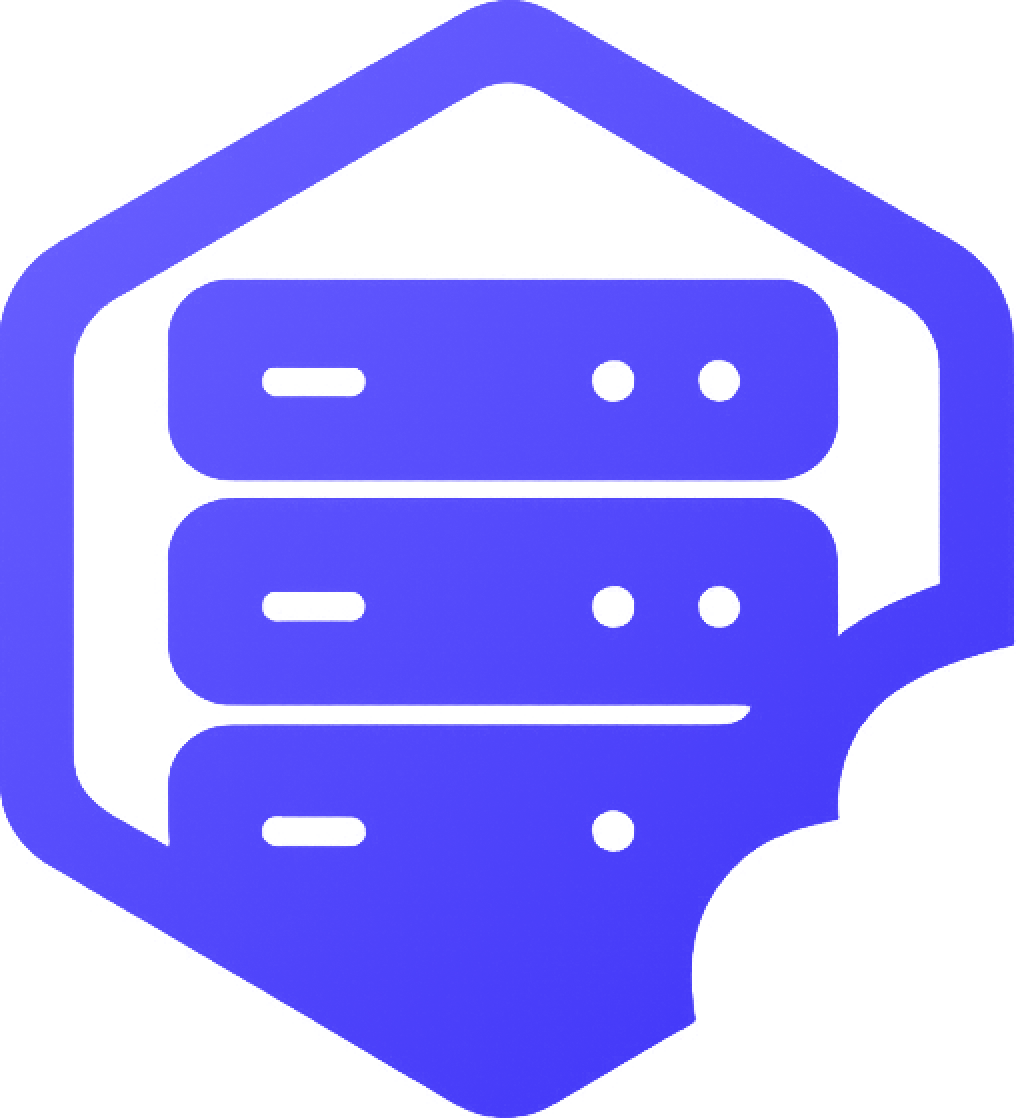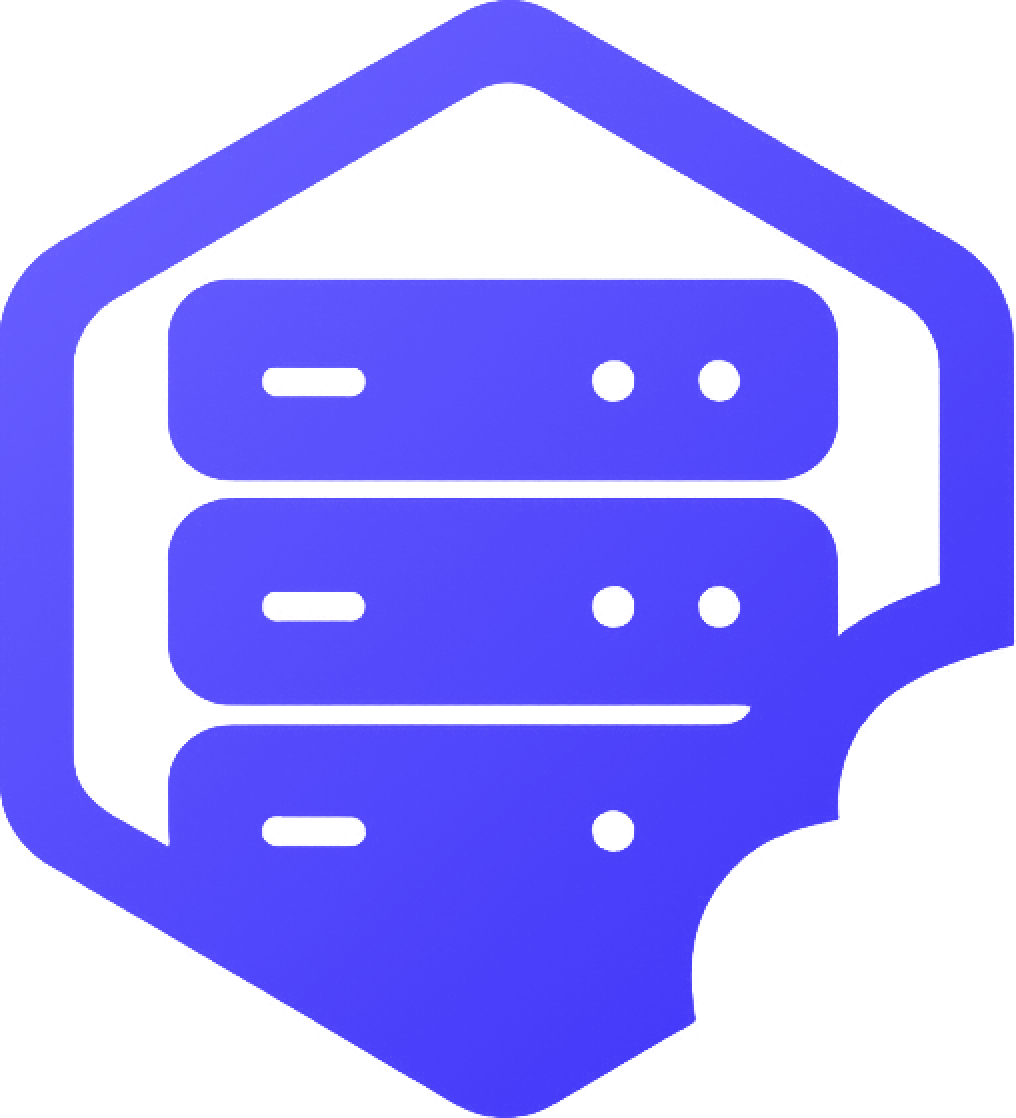Giving a player OP (operator) status allows them to run administrative commands like /gamemode, /tp, and /ban. You can assign OP using the console or by editing a file directly. ✔️
⛏️ Option 1: Using the Console
- ➡️ Go to your server's Console tab
- ➡️ Type the following command and press Enter:
op PlayerName✔️ Replace PlayerName with the exact username of the player.
⛏️ Option 2: Using the ops.json File
If your server is offline, or you prefer to add OP manually:
- ➡️ Go to File Manager
- ➡️ Open the file called
ops.json(in the root folder) - ➡️ Add your player’s entry in this format:
[
{
"uuid": "player-uuid-here",
"name": "PlayerName",
"level": 4,
"bypassesPlayerLimit": false
}
]✔️ You can get a player’s UUID from https://mcuuid.net.
⏰ Step 3: Restart the Server
After assigning OP, restart the server for the change to take effect:
- ➡️ Go to the Console
- ➡️ Click Restart
❗ What OP Levels Mean
OP level can be set from 1 to 4:
- ✔️ Level 1: Basic commands like
/gamemodeand/tp - ✔️ Level 2: Can use command blocks
- ✔️ Level 3: Can kick or ban players
- ✔️ Level 4: Full admin permissions
➡️ If you use a plugin like LuckPerms, OP is not required — use plugin permissions instead.
❌ Removing OP
To remove OP from a player:
- ➡️ Use the console command:
deop PlayerName✔️ This immediately removes their admin access.
Need help assigning permissions or using plugins instead of OP? Our support team is happy to assist. ✅